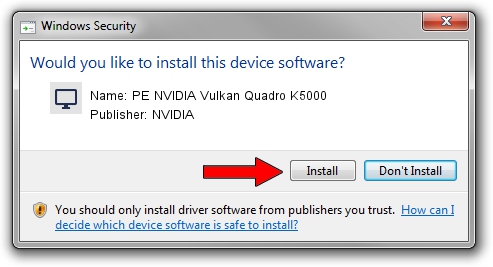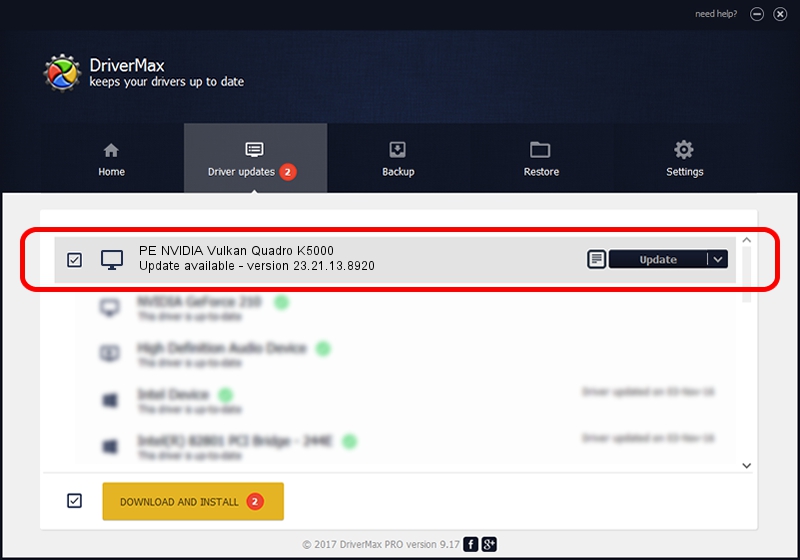Advertising seems to be blocked by your browser.
The ads help us provide this software and web site to you for free.
Please support our project by allowing our site to show ads.
Home /
Manufacturers /
NVIDIA /
PE NVIDIA Vulkan Quadro K5000 /
PCI/VEN_10DE&DEV_11BA /
23.21.13.8920 Mar 28, 2018
NVIDIA PE NVIDIA Vulkan Quadro K5000 how to download and install the driver
PE NVIDIA Vulkan Quadro K5000 is a Display Adapters hardware device. The developer of this driver was NVIDIA. PCI/VEN_10DE&DEV_11BA is the matching hardware id of this device.
1. Manually install NVIDIA PE NVIDIA Vulkan Quadro K5000 driver
- You can download from the link below the driver installer file for the NVIDIA PE NVIDIA Vulkan Quadro K5000 driver. The archive contains version 23.21.13.8920 released on 2018-03-28 of the driver.
- Start the driver installer file from a user account with the highest privileges (rights). If your UAC (User Access Control) is running please confirm the installation of the driver and run the setup with administrative rights.
- Follow the driver installation wizard, which will guide you; it should be quite easy to follow. The driver installation wizard will scan your PC and will install the right driver.
- When the operation finishes shutdown and restart your computer in order to use the updated driver. As you can see it was quite smple to install a Windows driver!
File size of the driver: 23118268 bytes (22.05 MB)
This driver received an average rating of 3.5 stars out of 16178 votes.
This driver is compatible with the following versions of Windows:
- This driver works on Windows 7 32 bits
- This driver works on Windows 8 32 bits
- This driver works on Windows 8.1 32 bits
- This driver works on Windows 10 32 bits
- This driver works on Windows 11 32 bits
2. How to install NVIDIA PE NVIDIA Vulkan Quadro K5000 driver using DriverMax
The most important advantage of using DriverMax is that it will setup the driver for you in the easiest possible way and it will keep each driver up to date, not just this one. How can you install a driver using DriverMax? Let's take a look!
- Start DriverMax and push on the yellow button named ~SCAN FOR DRIVER UPDATES NOW~. Wait for DriverMax to analyze each driver on your PC.
- Take a look at the list of detected driver updates. Scroll the list down until you find the NVIDIA PE NVIDIA Vulkan Quadro K5000 driver. Click on Update.
- That's it, you installed your first driver!

Jul 24 2024 4:55PM / Written by Dan Armano for DriverMax
follow @danarm