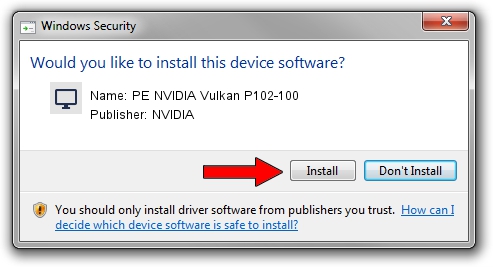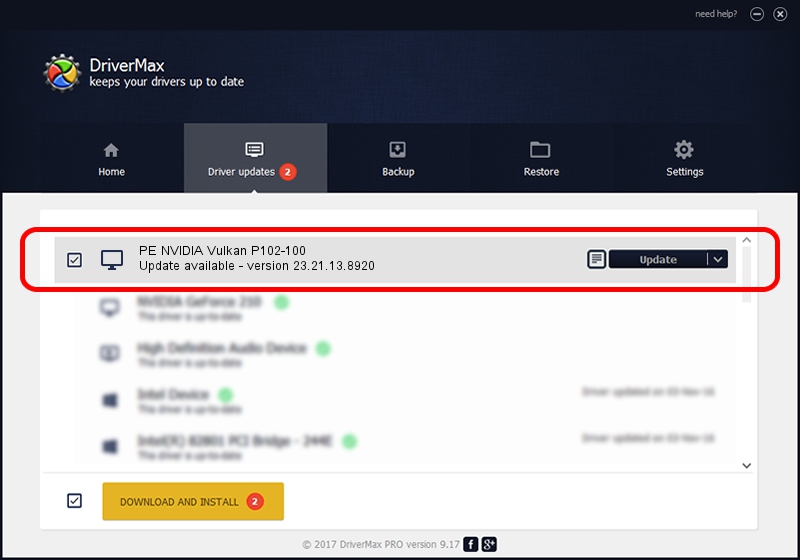Advertising seems to be blocked by your browser.
The ads help us provide this software and web site to you for free.
Please support our project by allowing our site to show ads.
Home /
Manufacturers /
NVIDIA /
PE NVIDIA Vulkan P102-100 /
PCI/VEN_10DE&DEV_1B07 /
23.21.13.8920 Mar 28, 2018
NVIDIA PE NVIDIA Vulkan P102-100 how to download and install the driver
PE NVIDIA Vulkan P102-100 is a Display Adapters hardware device. This Windows driver was developed by NVIDIA. The hardware id of this driver is PCI/VEN_10DE&DEV_1B07; this string has to match your hardware.
1. NVIDIA PE NVIDIA Vulkan P102-100 - install the driver manually
- Download the driver setup file for NVIDIA PE NVIDIA Vulkan P102-100 driver from the location below. This download link is for the driver version 23.21.13.8920 dated 2018-03-28.
- Run the driver installation file from a Windows account with the highest privileges (rights). If your User Access Control Service (UAC) is running then you will have to confirm the installation of the driver and run the setup with administrative rights.
- Follow the driver setup wizard, which should be pretty straightforward. The driver setup wizard will scan your PC for compatible devices and will install the driver.
- Shutdown and restart your PC and enjoy the fresh driver, as you can see it was quite smple.
The file size of this driver is 23118268 bytes (22.05 MB)
This driver was rated with an average of 3 stars by 14423 users.
This driver is compatible with the following versions of Windows:
- This driver works on Windows 7 32 bits
- This driver works on Windows 8 32 bits
- This driver works on Windows 8.1 32 bits
- This driver works on Windows 10 32 bits
- This driver works on Windows 11 32 bits
2. How to use DriverMax to install NVIDIA PE NVIDIA Vulkan P102-100 driver
The most important advantage of using DriverMax is that it will setup the driver for you in just a few seconds and it will keep each driver up to date, not just this one. How can you install a driver with DriverMax? Let's take a look!
- Open DriverMax and push on the yellow button named ~SCAN FOR DRIVER UPDATES NOW~. Wait for DriverMax to analyze each driver on your computer.
- Take a look at the list of driver updates. Scroll the list down until you locate the NVIDIA PE NVIDIA Vulkan P102-100 driver. Click on Update.
- That's it, you installed your first driver!

Jul 24 2024 5:50PM / Written by Dan Armano for DriverMax
follow @danarm