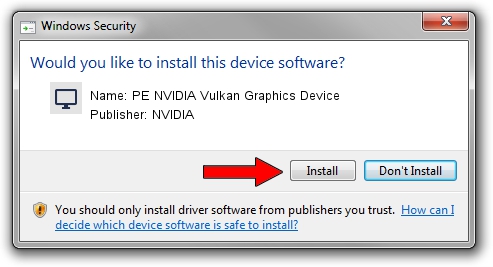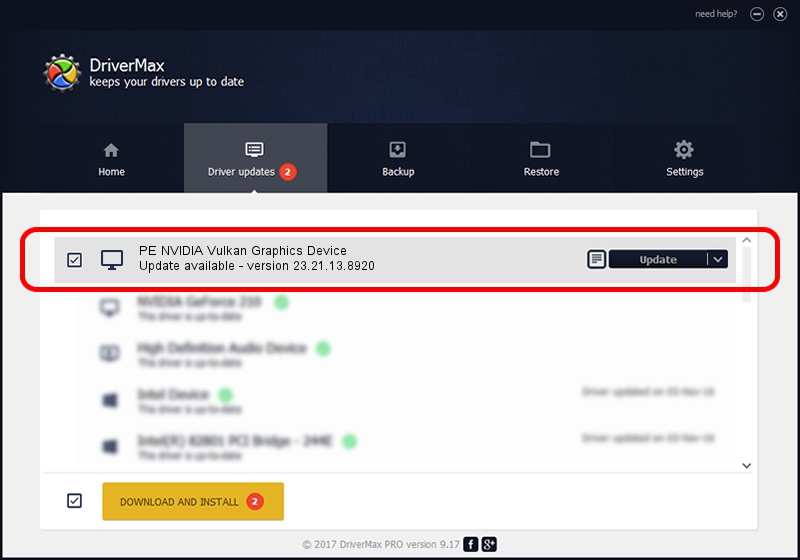Advertising seems to be blocked by your browser.
The ads help us provide this software and web site to you for free.
Please support our project by allowing our site to show ads.
Home /
Manufacturers /
NVIDIA /
PE NVIDIA Vulkan Graphics Device /
PCI/VEN_10DE&DEV_1DF0 /
23.21.13.8920 Mar 28, 2018
NVIDIA PE NVIDIA Vulkan Graphics Device driver download and installation
PE NVIDIA Vulkan Graphics Device is a Display Adapters device. This Windows driver was developed by NVIDIA. PCI/VEN_10DE&DEV_1DF0 is the matching hardware id of this device.
1. NVIDIA PE NVIDIA Vulkan Graphics Device - install the driver manually
- Download the driver setup file for NVIDIA PE NVIDIA Vulkan Graphics Device driver from the location below. This is the download link for the driver version 23.21.13.8920 released on 2018-03-28.
- Start the driver setup file from a Windows account with administrative rights. If your User Access Control Service (UAC) is running then you will have to confirm the installation of the driver and run the setup with administrative rights.
- Go through the driver setup wizard, which should be pretty straightforward. The driver setup wizard will analyze your PC for compatible devices and will install the driver.
- Shutdown and restart your computer and enjoy the fresh driver, as you can see it was quite smple.
Download size of the driver: 23118268 bytes (22.05 MB)
Driver rating 3.3 stars out of 11541 votes.
This driver is fully compatible with the following versions of Windows:
- This driver works on Windows 7 32 bits
- This driver works on Windows 8 32 bits
- This driver works on Windows 8.1 32 bits
- This driver works on Windows 10 32 bits
- This driver works on Windows 11 32 bits
2. Installing the NVIDIA PE NVIDIA Vulkan Graphics Device driver using DriverMax: the easy way
The advantage of using DriverMax is that it will install the driver for you in the easiest possible way and it will keep each driver up to date. How can you install a driver with DriverMax? Let's see!
- Open DriverMax and press on the yellow button that says ~SCAN FOR DRIVER UPDATES NOW~. Wait for DriverMax to scan and analyze each driver on your PC.
- Take a look at the list of detected driver updates. Scroll the list down until you find the NVIDIA PE NVIDIA Vulkan Graphics Device driver. Click on Update.
- That's all, the driver is now installed!

Jul 24 2024 6:19PM / Written by Andreea Kartman for DriverMax
follow @DeeaKartman