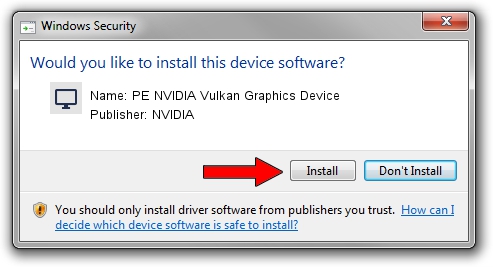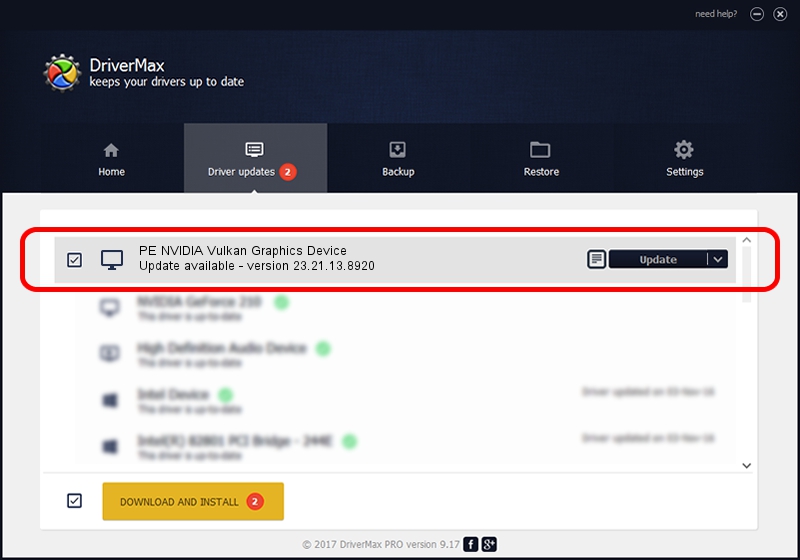Advertising seems to be blocked by your browser.
The ads help us provide this software and web site to you for free.
Please support our project by allowing our site to show ads.
Home /
Manufacturers /
NVIDIA /
PE NVIDIA Vulkan Graphics Device /
PCI/VEN_10DE&DEV_1D00 /
23.21.13.8920 Mar 28, 2018
Download and install NVIDIA PE NVIDIA Vulkan Graphics Device driver
PE NVIDIA Vulkan Graphics Device is a Display Adapters hardware device. The developer of this driver was NVIDIA. PCI/VEN_10DE&DEV_1D00 is the matching hardware id of this device.
1. NVIDIA PE NVIDIA Vulkan Graphics Device - install the driver manually
- Download the driver setup file for NVIDIA PE NVIDIA Vulkan Graphics Device driver from the link below. This download link is for the driver version 23.21.13.8920 released on 2018-03-28.
- Run the driver installation file from a Windows account with administrative rights. If your User Access Control Service (UAC) is running then you will have to confirm the installation of the driver and run the setup with administrative rights.
- Go through the driver installation wizard, which should be pretty straightforward. The driver installation wizard will analyze your PC for compatible devices and will install the driver.
- Restart your PC and enjoy the fresh driver, as you can see it was quite smple.
File size of the driver: 23118268 bytes (22.05 MB)
Driver rating 3.4 stars out of 13139 votes.
This driver was released for the following versions of Windows:
- This driver works on Windows 7 32 bits
- This driver works on Windows 8 32 bits
- This driver works on Windows 8.1 32 bits
- This driver works on Windows 10 32 bits
- This driver works on Windows 11 32 bits
2. Using DriverMax to install NVIDIA PE NVIDIA Vulkan Graphics Device driver
The advantage of using DriverMax is that it will setup the driver for you in just a few seconds and it will keep each driver up to date. How easy can you install a driver using DriverMax? Let's follow a few steps!
- Open DriverMax and push on the yellow button that says ~SCAN FOR DRIVER UPDATES NOW~. Wait for DriverMax to analyze each driver on your PC.
- Take a look at the list of detected driver updates. Search the list until you find the NVIDIA PE NVIDIA Vulkan Graphics Device driver. Click on Update.
- Enjoy using the updated driver! :)

Jul 24 2024 6:14PM / Written by Andreea Kartman for DriverMax
follow @DeeaKartman