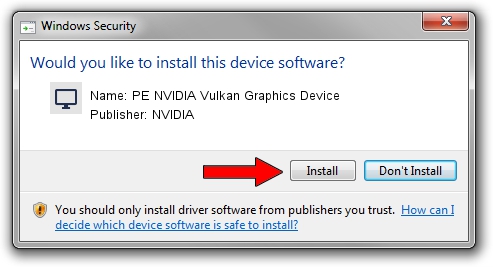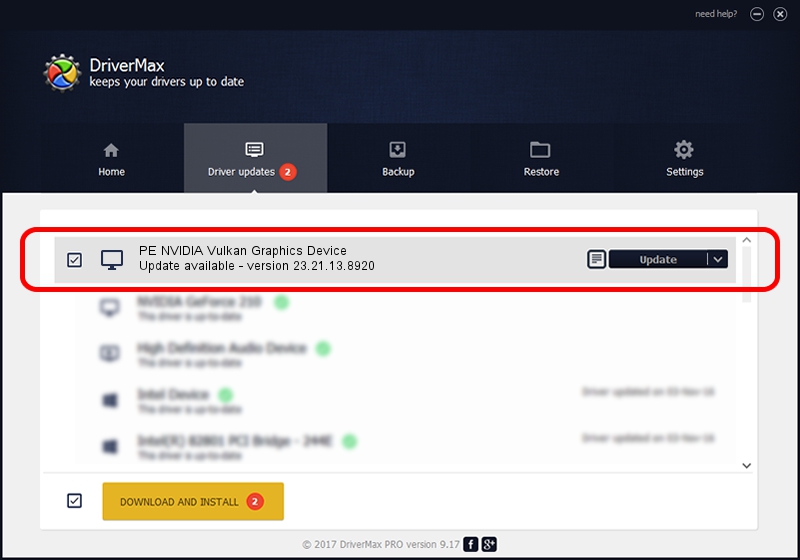Advertising seems to be blocked by your browser.
The ads help us provide this software and web site to you for free.
Please support our project by allowing our site to show ads.
Home /
Manufacturers /
NVIDIA /
PE NVIDIA Vulkan Graphics Device /
PCI/VEN_10DE&DEV_1BBD /
23.21.13.8920 Mar 28, 2018
NVIDIA PE NVIDIA Vulkan Graphics Device - two ways of downloading and installing the driver
PE NVIDIA Vulkan Graphics Device is a Display Adapters device. The developer of this driver was NVIDIA. PCI/VEN_10DE&DEV_1BBD is the matching hardware id of this device.
1. Manually install NVIDIA PE NVIDIA Vulkan Graphics Device driver
- Download the driver setup file for NVIDIA PE NVIDIA Vulkan Graphics Device driver from the location below. This download link is for the driver version 23.21.13.8920 released on 2018-03-28.
- Run the driver setup file from a Windows account with administrative rights. If your User Access Control Service (UAC) is running then you will have to accept of the driver and run the setup with administrative rights.
- Follow the driver setup wizard, which should be quite straightforward. The driver setup wizard will scan your PC for compatible devices and will install the driver.
- Restart your computer and enjoy the new driver, it is as simple as that.
Size of this driver: 23118268 bytes (22.05 MB)
This driver was rated with an average of 4 stars by 12764 users.
This driver was released for the following versions of Windows:
- This driver works on Windows 7 32 bits
- This driver works on Windows 8 32 bits
- This driver works on Windows 8.1 32 bits
- This driver works on Windows 10 32 bits
- This driver works on Windows 11 32 bits
2. Using DriverMax to install NVIDIA PE NVIDIA Vulkan Graphics Device driver
The most important advantage of using DriverMax is that it will install the driver for you in the easiest possible way and it will keep each driver up to date, not just this one. How can you install a driver with DriverMax? Let's see!
- Start DriverMax and click on the yellow button named ~SCAN FOR DRIVER UPDATES NOW~. Wait for DriverMax to scan and analyze each driver on your computer.
- Take a look at the list of detected driver updates. Search the list until you find the NVIDIA PE NVIDIA Vulkan Graphics Device driver. Click the Update button.
- Finished installing the driver!

Jul 24 2024 5:58PM / Written by Dan Armano for DriverMax
follow @danarm