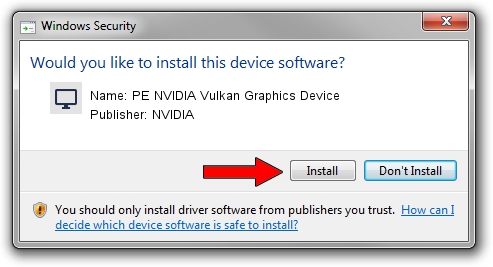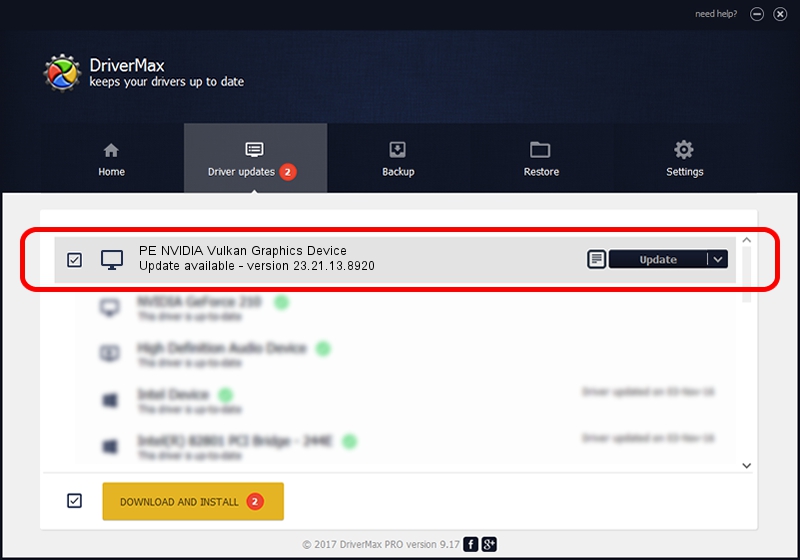Advertising seems to be blocked by your browser.
The ads help us provide this software and web site to you for free.
Please support our project by allowing our site to show ads.
Home /
Manufacturers /
NVIDIA /
PE NVIDIA Vulkan Graphics Device /
PCI/VEN_10DE&DEV_1B03 /
23.21.13.8920 Mar 28, 2018
NVIDIA PE NVIDIA Vulkan Graphics Device - two ways of downloading and installing the driver
PE NVIDIA Vulkan Graphics Device is a Display Adapters device. The developer of this driver was NVIDIA. The hardware id of this driver is PCI/VEN_10DE&DEV_1B03; this string has to match your hardware.
1. How to manually install NVIDIA PE NVIDIA Vulkan Graphics Device driver
- You can download from the link below the driver setup file for the NVIDIA PE NVIDIA Vulkan Graphics Device driver. The archive contains version 23.21.13.8920 released on 2018-03-28 of the driver.
- Start the driver installer file from a user account with administrative rights. If your UAC (User Access Control) is running please confirm the installation of the driver and run the setup with administrative rights.
- Follow the driver installation wizard, which will guide you; it should be quite easy to follow. The driver installation wizard will scan your PC and will install the right driver.
- When the operation finishes restart your PC in order to use the updated driver. It is as simple as that to install a Windows driver!
Size of this driver: 23118268 bytes (22.05 MB)
This driver was installed by many users and received an average rating of 3.1 stars out of 14393 votes.
This driver will work for the following versions of Windows:
- This driver works on Windows 7 32 bits
- This driver works on Windows 8 32 bits
- This driver works on Windows 8.1 32 bits
- This driver works on Windows 10 32 bits
- This driver works on Windows 11 32 bits
2. How to install NVIDIA PE NVIDIA Vulkan Graphics Device driver using DriverMax
The most important advantage of using DriverMax is that it will setup the driver for you in the easiest possible way and it will keep each driver up to date. How easy can you install a driver with DriverMax? Let's see!
- Start DriverMax and click on the yellow button named ~SCAN FOR DRIVER UPDATES NOW~. Wait for DriverMax to analyze each driver on your computer.
- Take a look at the list of detected driver updates. Scroll the list down until you locate the NVIDIA PE NVIDIA Vulkan Graphics Device driver. Click on Update.
- Finished installing the driver!

Jul 24 2024 5:50PM / Written by Andreea Kartman for DriverMax
follow @DeeaKartman