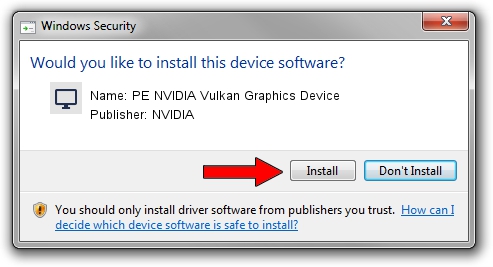Advertising seems to be blocked by your browser.
The ads help us provide this software and web site to you for free.
Please support our project by allowing our site to show ads.
Home /
Manufacturers /
NVIDIA /
PE NVIDIA Vulkan Graphics Device /
PCI/VEN_10DE&DEV_17EF /
23.21.13.8920 Mar 28, 2018
Driver for NVIDIA PE NVIDIA Vulkan Graphics Device - downloading and installing it
PE NVIDIA Vulkan Graphics Device is a Display Adapters hardware device. The developer of this driver was NVIDIA. The hardware id of this driver is PCI/VEN_10DE&DEV_17EF.
1. Manually install NVIDIA PE NVIDIA Vulkan Graphics Device driver
- Download the setup file for NVIDIA PE NVIDIA Vulkan Graphics Device driver from the location below. This is the download link for the driver version 23.21.13.8920 dated 2018-03-28.
- Run the driver setup file from a Windows account with the highest privileges (rights). If your UAC (User Access Control) is running then you will have to accept of the driver and run the setup with administrative rights.
- Go through the driver installation wizard, which should be pretty easy to follow. The driver installation wizard will analyze your PC for compatible devices and will install the driver.
- Shutdown and restart your computer and enjoy the updated driver, as you can see it was quite smple.
Size of this driver: 23118268 bytes (22.05 MB)
Driver rating 3 stars out of 14541 votes.
This driver will work for the following versions of Windows:
- This driver works on Windows 7 32 bits
- This driver works on Windows 8 32 bits
- This driver works on Windows 8.1 32 bits
- This driver works on Windows 10 32 bits
- This driver works on Windows 11 32 bits
2. The easy way: using DriverMax to install NVIDIA PE NVIDIA Vulkan Graphics Device driver
The most important advantage of using DriverMax is that it will setup the driver for you in the easiest possible way and it will keep each driver up to date. How easy can you install a driver using DriverMax? Let's see!
- Start DriverMax and click on the yellow button named ~SCAN FOR DRIVER UPDATES NOW~. Wait for DriverMax to scan and analyze each driver on your computer.
- Take a look at the list of detected driver updates. Search the list until you locate the NVIDIA PE NVIDIA Vulkan Graphics Device driver. Click on Update.
- That's it, you installed your first driver!

Jul 24 2024 5:47PM / Written by Dan Armano for DriverMax
follow @danarm