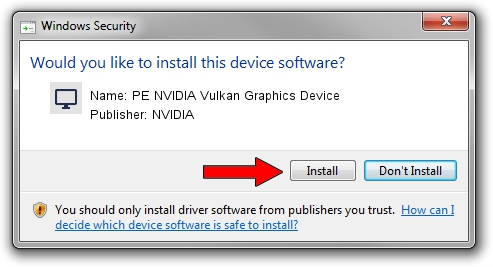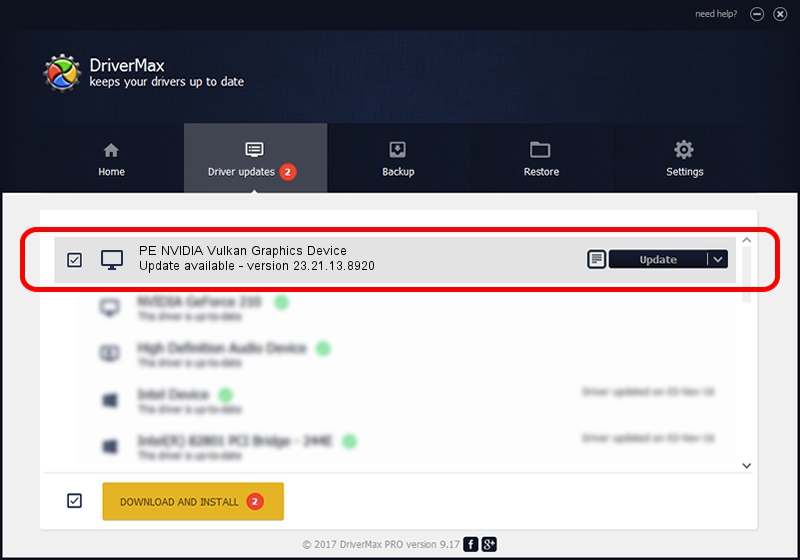Advertising seems to be blocked by your browser.
The ads help us provide this software and web site to you for free.
Please support our project by allowing our site to show ads.
Home /
Manufacturers /
NVIDIA /
PE NVIDIA Vulkan Graphics Device /
PCI/VEN_10DE&DEV_173A /
23.21.13.8920 Mar 28, 2018
Download and install NVIDIA PE NVIDIA Vulkan Graphics Device driver
PE NVIDIA Vulkan Graphics Device is a Display Adapters device. This driver was developed by NVIDIA. PCI/VEN_10DE&DEV_173A is the matching hardware id of this device.
1. How to manually install NVIDIA PE NVIDIA Vulkan Graphics Device driver
- Download the driver setup file for NVIDIA PE NVIDIA Vulkan Graphics Device driver from the link below. This is the download link for the driver version 23.21.13.8920 released on 2018-03-28.
- Run the driver installation file from a Windows account with administrative rights. If your User Access Control Service (UAC) is enabled then you will have to accept of the driver and run the setup with administrative rights.
- Follow the driver setup wizard, which should be pretty straightforward. The driver setup wizard will scan your PC for compatible devices and will install the driver.
- Restart your computer and enjoy the new driver, it is as simple as that.
Download size of the driver: 23118268 bytes (22.05 MB)
This driver received an average rating of 3 stars out of 13791 votes.
This driver will work for the following versions of Windows:
- This driver works on Windows 7 32 bits
- This driver works on Windows 8 32 bits
- This driver works on Windows 8.1 32 bits
- This driver works on Windows 10 32 bits
- This driver works on Windows 11 32 bits
2. Installing the NVIDIA PE NVIDIA Vulkan Graphics Device driver using DriverMax: the easy way
The advantage of using DriverMax is that it will setup the driver for you in just a few seconds and it will keep each driver up to date, not just this one. How can you install a driver using DriverMax? Let's follow a few steps!
- Start DriverMax and push on the yellow button that says ~SCAN FOR DRIVER UPDATES NOW~. Wait for DriverMax to scan and analyze each driver on your computer.
- Take a look at the list of detected driver updates. Search the list until you find the NVIDIA PE NVIDIA Vulkan Graphics Device driver. Click on Update.
- Finished installing the driver!

Jul 24 2024 5:39PM / Written by Daniel Statescu for DriverMax
follow @DanielStatescu