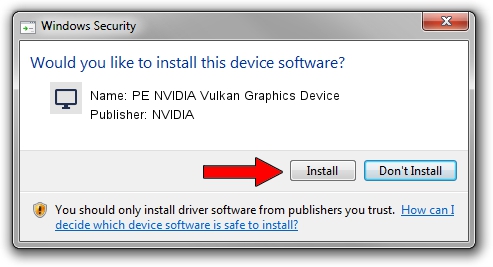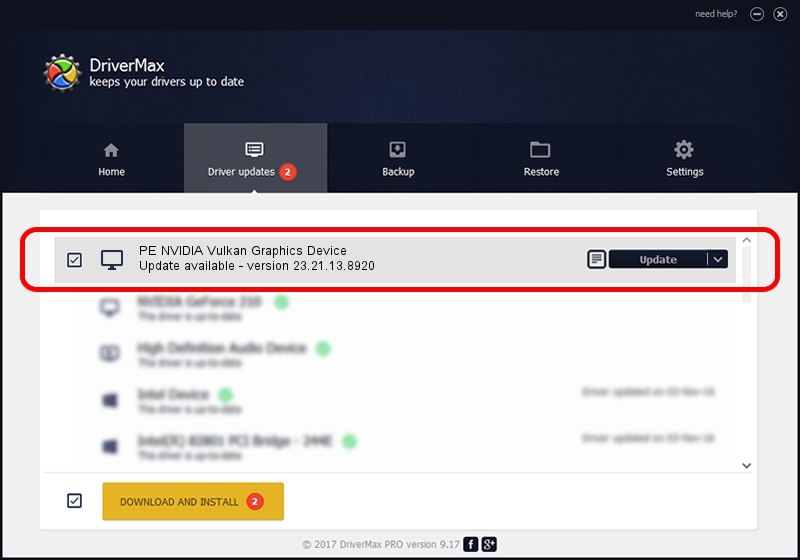Advertising seems to be blocked by your browser.
The ads help us provide this software and web site to you for free.
Please support our project by allowing our site to show ads.
Home /
Manufacturers /
NVIDIA /
PE NVIDIA Vulkan Graphics Device /
PCI/VEN_10DE&DEV_1701 /
23.21.13.8920 Mar 28, 2018
NVIDIA PE NVIDIA Vulkan Graphics Device driver download and installation
PE NVIDIA Vulkan Graphics Device is a Display Adapters hardware device. The Windows version of this driver was developed by NVIDIA. In order to make sure you are downloading the exact right driver the hardware id is PCI/VEN_10DE&DEV_1701.
1. Install NVIDIA PE NVIDIA Vulkan Graphics Device driver manually
- Download the setup file for NVIDIA PE NVIDIA Vulkan Graphics Device driver from the location below. This download link is for the driver version 23.21.13.8920 dated 2018-03-28.
- Start the driver installation file from a Windows account with administrative rights. If your UAC (User Access Control) is running then you will have to accept of the driver and run the setup with administrative rights.
- Go through the driver installation wizard, which should be quite straightforward. The driver installation wizard will analyze your PC for compatible devices and will install the driver.
- Shutdown and restart your PC and enjoy the new driver, as you can see it was quite smple.
Download size of the driver: 23118268 bytes (22.05 MB)
Driver rating 3.8 stars out of 13840 votes.
This driver will work for the following versions of Windows:
- This driver works on Windows 7 32 bits
- This driver works on Windows 8 32 bits
- This driver works on Windows 8.1 32 bits
- This driver works on Windows 10 32 bits
- This driver works on Windows 11 32 bits
2. How to install NVIDIA PE NVIDIA Vulkan Graphics Device driver using DriverMax
The most important advantage of using DriverMax is that it will install the driver for you in the easiest possible way and it will keep each driver up to date. How easy can you install a driver with DriverMax? Let's take a look!
- Open DriverMax and press on the yellow button named ~SCAN FOR DRIVER UPDATES NOW~. Wait for DriverMax to analyze each driver on your PC.
- Take a look at the list of detected driver updates. Scroll the list down until you locate the NVIDIA PE NVIDIA Vulkan Graphics Device driver. Click on Update.
- Finished installing the driver!

Jul 24 2024 5:37PM / Written by Dan Armano for DriverMax
follow @danarm