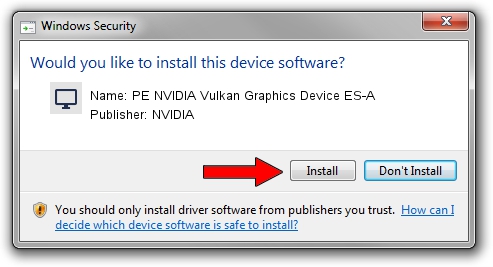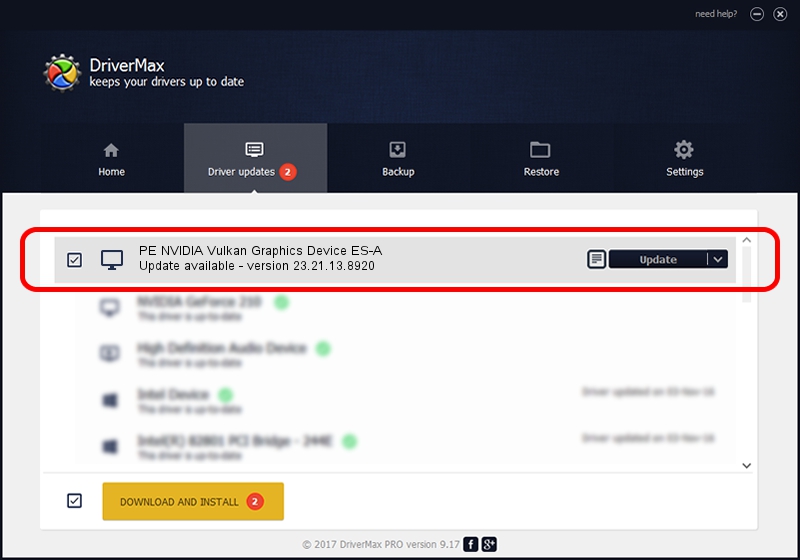Advertising seems to be blocked by your browser.
The ads help us provide this software and web site to you for free.
Please support our project by allowing our site to show ads.
Home /
Manufacturers /
NVIDIA /
PE NVIDIA Vulkan Graphics Device ES-A /
PCI/VEN_10DE&DEV_13E4 /
23.21.13.8920 Mar 28, 2018
Driver for NVIDIA PE NVIDIA Vulkan Graphics Device ES-A - downloading and installing it
PE NVIDIA Vulkan Graphics Device ES-A is a Display Adapters device. The developer of this driver was NVIDIA. In order to make sure you are downloading the exact right driver the hardware id is PCI/VEN_10DE&DEV_13E4.
1. NVIDIA PE NVIDIA Vulkan Graphics Device ES-A - install the driver manually
- Download the setup file for NVIDIA PE NVIDIA Vulkan Graphics Device ES-A driver from the location below. This is the download link for the driver version 23.21.13.8920 dated 2018-03-28.
- Start the driver installation file from a Windows account with administrative rights. If your UAC (User Access Control) is started then you will have to confirm the installation of the driver and run the setup with administrative rights.
- Follow the driver setup wizard, which should be pretty easy to follow. The driver setup wizard will analyze your PC for compatible devices and will install the driver.
- Shutdown and restart your PC and enjoy the new driver, it is as simple as that.
Size of this driver: 23118268 bytes (22.05 MB)
Driver rating 4 stars out of 15952 votes.
This driver is compatible with the following versions of Windows:
- This driver works on Windows 7 32 bits
- This driver works on Windows 8 32 bits
- This driver works on Windows 8.1 32 bits
- This driver works on Windows 10 32 bits
- This driver works on Windows 11 32 bits
2. The easy way: using DriverMax to install NVIDIA PE NVIDIA Vulkan Graphics Device ES-A driver
The advantage of using DriverMax is that it will install the driver for you in the easiest possible way and it will keep each driver up to date, not just this one. How can you install a driver with DriverMax? Let's follow a few steps!
- Open DriverMax and press on the yellow button named ~SCAN FOR DRIVER UPDATES NOW~. Wait for DriverMax to scan and analyze each driver on your PC.
- Take a look at the list of available driver updates. Search the list until you locate the NVIDIA PE NVIDIA Vulkan Graphics Device ES-A driver. Click on Update.
- That's all, the driver is now installed!

Jul 24 2024 5:23PM / Written by Andreea Kartman for DriverMax
follow @DeeaKartman