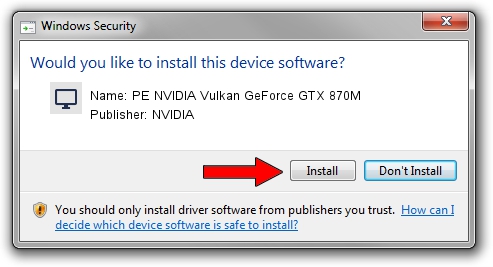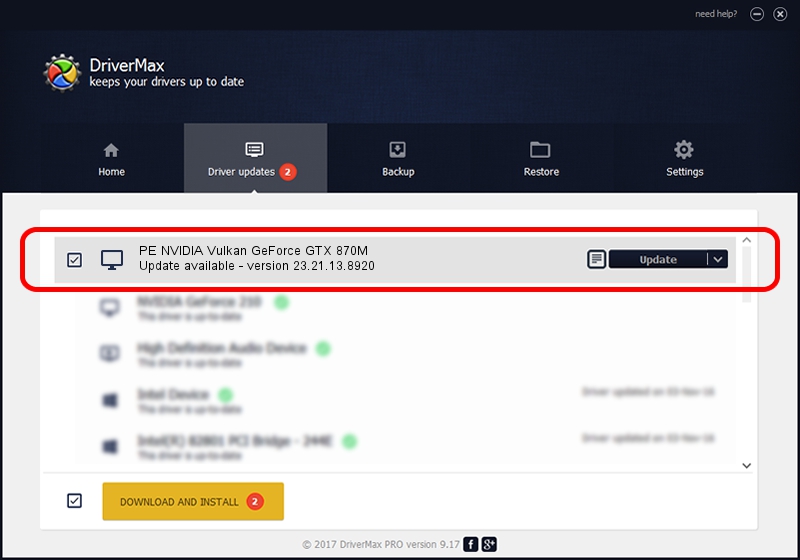Advertising seems to be blocked by your browser.
The ads help us provide this software and web site to you for free.
Please support our project by allowing our site to show ads.
Home /
Manufacturers /
NVIDIA /
PE NVIDIA Vulkan GeForce GTX 870M /
PCI/VEN_10DE&DEV_1199 /
23.21.13.8920 Mar 28, 2018
Driver for NVIDIA PE NVIDIA Vulkan GeForce GTX 870M - downloading and installing it
PE NVIDIA Vulkan GeForce GTX 870M is a Display Adapters hardware device. This Windows driver was developed by NVIDIA. In order to make sure you are downloading the exact right driver the hardware id is PCI/VEN_10DE&DEV_1199.
1. How to manually install NVIDIA PE NVIDIA Vulkan GeForce GTX 870M driver
- Download the setup file for NVIDIA PE NVIDIA Vulkan GeForce GTX 870M driver from the location below. This download link is for the driver version 23.21.13.8920 dated 2018-03-28.
- Start the driver setup file from a Windows account with the highest privileges (rights). If your UAC (User Access Control) is started then you will have to confirm the installation of the driver and run the setup with administrative rights.
- Go through the driver installation wizard, which should be quite straightforward. The driver installation wizard will scan your PC for compatible devices and will install the driver.
- Restart your PC and enjoy the fresh driver, as you can see it was quite smple.
File size of the driver: 23118268 bytes (22.05 MB)
This driver was rated with an average of 3.8 stars by 16278 users.
This driver was released for the following versions of Windows:
- This driver works on Windows 7 32 bits
- This driver works on Windows 8 32 bits
- This driver works on Windows 8.1 32 bits
- This driver works on Windows 10 32 bits
- This driver works on Windows 11 32 bits
2. How to use DriverMax to install NVIDIA PE NVIDIA Vulkan GeForce GTX 870M driver
The advantage of using DriverMax is that it will setup the driver for you in the easiest possible way and it will keep each driver up to date, not just this one. How easy can you install a driver with DriverMax? Let's follow a few steps!
- Open DriverMax and press on the yellow button that says ~SCAN FOR DRIVER UPDATES NOW~. Wait for DriverMax to scan and analyze each driver on your computer.
- Take a look at the list of detected driver updates. Scroll the list down until you find the NVIDIA PE NVIDIA Vulkan GeForce GTX 870M driver. Click on Update.
- Enjoy using the updated driver! :)

Jul 24 2024 4:51PM / Written by Dan Armano for DriverMax
follow @danarm