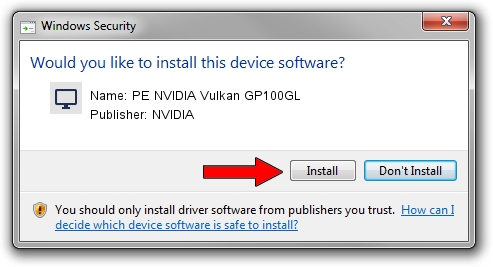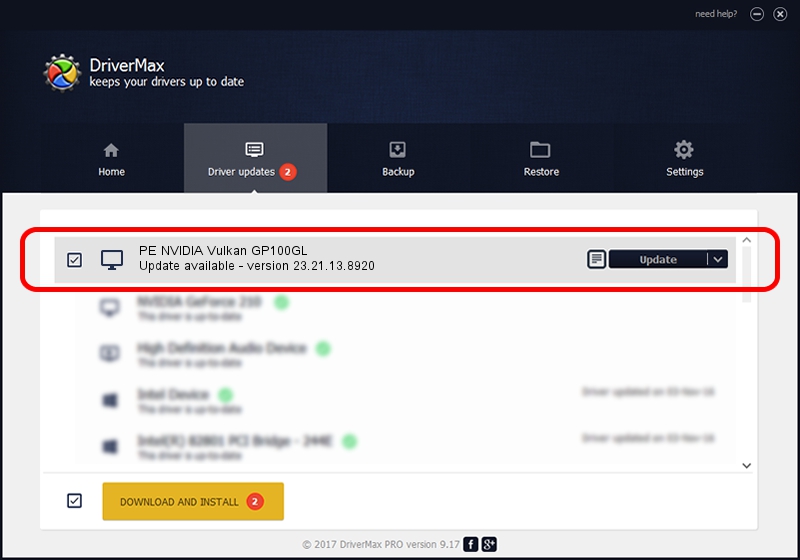Advertising seems to be blocked by your browser.
The ads help us provide this software and web site to you for free.
Please support our project by allowing our site to show ads.
Home /
Manufacturers /
NVIDIA /
PE NVIDIA Vulkan GP100GL /
PCI/VEN_10DE&DEV_15F1 /
23.21.13.8920 Mar 28, 2018
NVIDIA PE NVIDIA Vulkan GP100GL how to download and install the driver
PE NVIDIA Vulkan GP100GL is a Display Adapters device. This driver was developed by NVIDIA. The hardware id of this driver is PCI/VEN_10DE&DEV_15F1; this string has to match your hardware.
1. Install NVIDIA PE NVIDIA Vulkan GP100GL driver manually
- Download the setup file for NVIDIA PE NVIDIA Vulkan GP100GL driver from the link below. This download link is for the driver version 23.21.13.8920 dated 2018-03-28.
- Run the driver installation file from a Windows account with the highest privileges (rights). If your UAC (User Access Control) is enabled then you will have to confirm the installation of the driver and run the setup with administrative rights.
- Follow the driver setup wizard, which should be pretty easy to follow. The driver setup wizard will analyze your PC for compatible devices and will install the driver.
- Shutdown and restart your computer and enjoy the fresh driver, it is as simple as that.
Driver file size: 23118268 bytes (22.05 MB)
Driver rating 3.1 stars out of 15507 votes.
This driver will work for the following versions of Windows:
- This driver works on Windows 7 32 bits
- This driver works on Windows 8 32 bits
- This driver works on Windows 8.1 32 bits
- This driver works on Windows 10 32 bits
- This driver works on Windows 11 32 bits
2. Installing the NVIDIA PE NVIDIA Vulkan GP100GL driver using DriverMax: the easy way
The most important advantage of using DriverMax is that it will install the driver for you in the easiest possible way and it will keep each driver up to date. How can you install a driver using DriverMax? Let's see!
- Open DriverMax and push on the yellow button that says ~SCAN FOR DRIVER UPDATES NOW~. Wait for DriverMax to scan and analyze each driver on your PC.
- Take a look at the list of driver updates. Search the list until you locate the NVIDIA PE NVIDIA Vulkan GP100GL driver. Click the Update button.
- That's it, you installed your first driver!

Jul 24 2024 5:30PM / Written by Daniel Statescu for DriverMax
follow @DanielStatescu