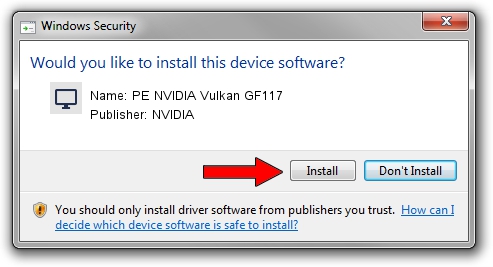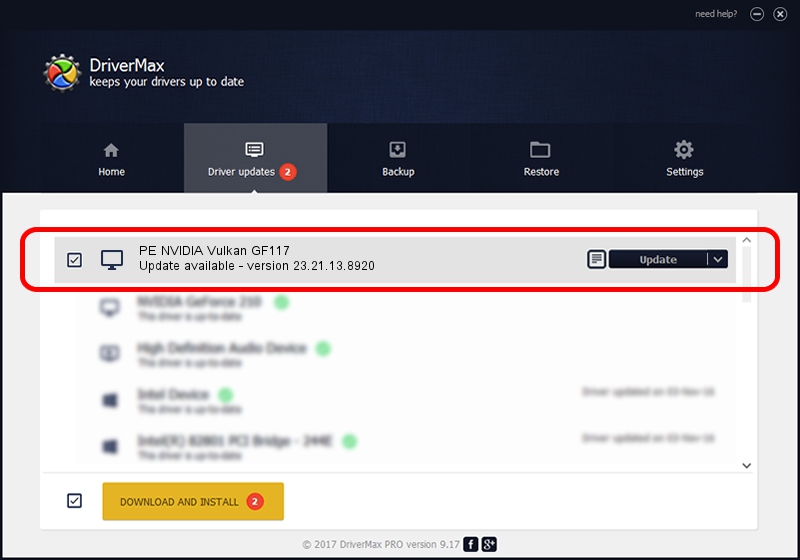Advertising seems to be blocked by your browser.
The ads help us provide this software and web site to you for free.
Please support our project by allowing our site to show ads.
Home /
Manufacturers /
NVIDIA /
PE NVIDIA Vulkan GF117 /
PCI/VEN_10DE&DEV_1146 /
23.21.13.8920 Mar 28, 2018
NVIDIA PE NVIDIA Vulkan GF117 driver download and installation
PE NVIDIA Vulkan GF117 is a Display Adapters hardware device. This Windows driver was developed by NVIDIA. In order to make sure you are downloading the exact right driver the hardware id is PCI/VEN_10DE&DEV_1146.
1. NVIDIA PE NVIDIA Vulkan GF117 - install the driver manually
- Download the setup file for NVIDIA PE NVIDIA Vulkan GF117 driver from the link below. This is the download link for the driver version 23.21.13.8920 dated 2018-03-28.
- Run the driver setup file from a Windows account with administrative rights. If your UAC (User Access Control) is running then you will have to accept of the driver and run the setup with administrative rights.
- Go through the driver installation wizard, which should be pretty easy to follow. The driver installation wizard will scan your PC for compatible devices and will install the driver.
- Shutdown and restart your PC and enjoy the updated driver, it is as simple as that.
Download size of the driver: 23118268 bytes (22.05 MB)
Driver rating 3.5 stars out of 16662 votes.
This driver will work for the following versions of Windows:
- This driver works on Windows 7 32 bits
- This driver works on Windows 8 32 bits
- This driver works on Windows 8.1 32 bits
- This driver works on Windows 10 32 bits
- This driver works on Windows 11 32 bits
2. How to install NVIDIA PE NVIDIA Vulkan GF117 driver using DriverMax
The most important advantage of using DriverMax is that it will setup the driver for you in the easiest possible way and it will keep each driver up to date. How easy can you install a driver using DriverMax? Let's follow a few steps!
- Open DriverMax and push on the yellow button that says ~SCAN FOR DRIVER UPDATES NOW~. Wait for DriverMax to analyze each driver on your PC.
- Take a look at the list of available driver updates. Search the list until you locate the NVIDIA PE NVIDIA Vulkan GF117 driver. Click on Update.
- That's all, the driver is now installed!

Jul 24 2024 4:46PM / Written by Daniel Statescu for DriverMax
follow @DanielStatescu