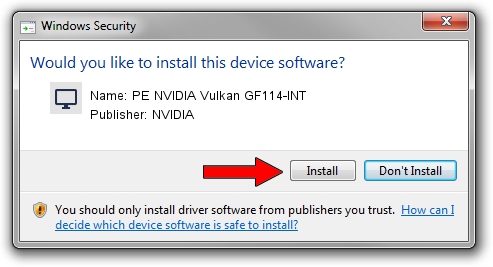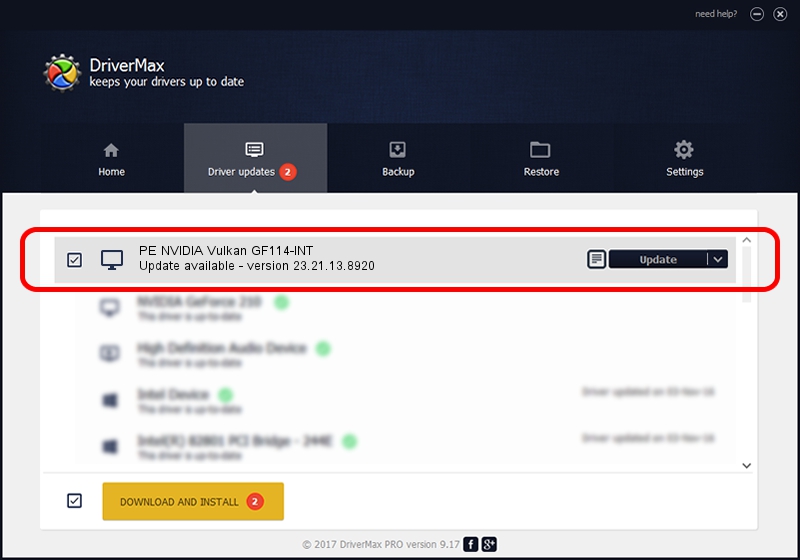Advertising seems to be blocked by your browser.
The ads help us provide this software and web site to you for free.
Please support our project by allowing our site to show ads.
Home /
Manufacturers /
NVIDIA /
PE NVIDIA Vulkan GF114-INT /
PCI/VEN_10DE&DEV_121F /
23.21.13.8920 Mar 28, 2018
Driver for NVIDIA PE NVIDIA Vulkan GF114-INT - downloading and installing it
PE NVIDIA Vulkan GF114-INT is a Display Adapters device. This Windows driver was developed by NVIDIA. In order to make sure you are downloading the exact right driver the hardware id is PCI/VEN_10DE&DEV_121F.
1. Manually install NVIDIA PE NVIDIA Vulkan GF114-INT driver
- Download the driver setup file for NVIDIA PE NVIDIA Vulkan GF114-INT driver from the location below. This is the download link for the driver version 23.21.13.8920 released on 2018-03-28.
- Start the driver setup file from a Windows account with administrative rights. If your User Access Control Service (UAC) is running then you will have to confirm the installation of the driver and run the setup with administrative rights.
- Follow the driver setup wizard, which should be quite straightforward. The driver setup wizard will scan your PC for compatible devices and will install the driver.
- Restart your computer and enjoy the updated driver, it is as simple as that.
Download size of the driver: 23118268 bytes (22.05 MB)
Driver rating 3.4 stars out of 16927 votes.
This driver was released for the following versions of Windows:
- This driver works on Windows 7 32 bits
- This driver works on Windows 8 32 bits
- This driver works on Windows 8.1 32 bits
- This driver works on Windows 10 32 bits
- This driver works on Windows 11 32 bits
2. How to install NVIDIA PE NVIDIA Vulkan GF114-INT driver using DriverMax
The advantage of using DriverMax is that it will setup the driver for you in just a few seconds and it will keep each driver up to date. How can you install a driver using DriverMax? Let's follow a few steps!
- Start DriverMax and press on the yellow button that says ~SCAN FOR DRIVER UPDATES NOW~. Wait for DriverMax to analyze each driver on your computer.
- Take a look at the list of detected driver updates. Scroll the list down until you find the NVIDIA PE NVIDIA Vulkan GF114-INT driver. Click on Update.
- Finished installing the driver!

Jul 24 2024 5:03PM / Written by Andreea Kartman for DriverMax
follow @DeeaKartman