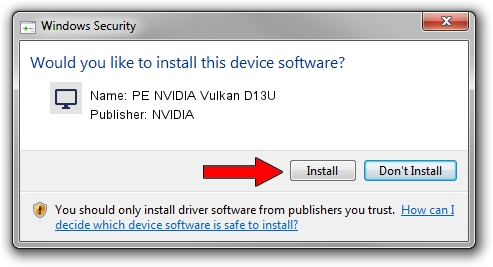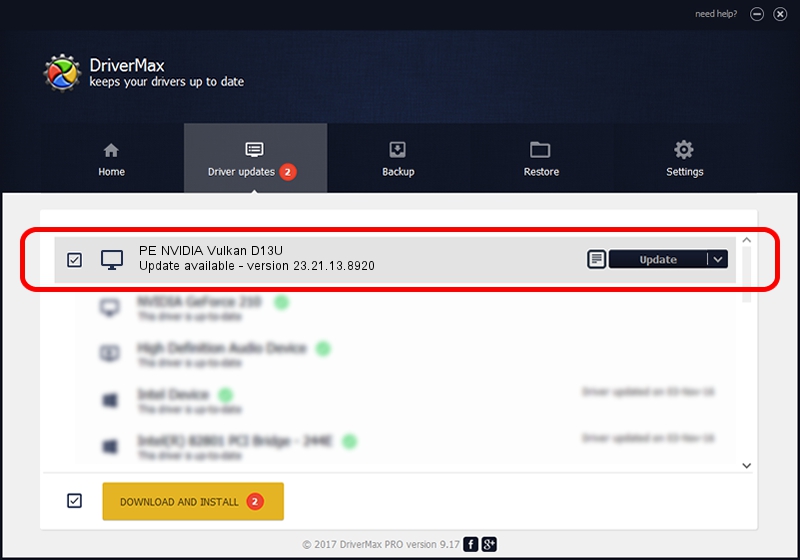Advertising seems to be blocked by your browser.
The ads help us provide this software and web site to you for free.
Please support our project by allowing our site to show ads.
Home /
Manufacturers /
NVIDIA /
PE NVIDIA Vulkan D13U /
PCI/VEN_10DE&DEV_1098 /
23.21.13.8920 Mar 28, 2018
NVIDIA PE NVIDIA Vulkan D13U - two ways of downloading and installing the driver
PE NVIDIA Vulkan D13U is a Display Adapters hardware device. This driver was developed by NVIDIA. The hardware id of this driver is PCI/VEN_10DE&DEV_1098; this string has to match your hardware.
1. NVIDIA PE NVIDIA Vulkan D13U driver - how to install it manually
- Download the driver setup file for NVIDIA PE NVIDIA Vulkan D13U driver from the location below. This download link is for the driver version 23.21.13.8920 released on 2018-03-28.
- Start the driver installation file from a Windows account with administrative rights. If your User Access Control Service (UAC) is started then you will have to accept of the driver and run the setup with administrative rights.
- Follow the driver installation wizard, which should be quite straightforward. The driver installation wizard will scan your PC for compatible devices and will install the driver.
- Restart your PC and enjoy the new driver, as you can see it was quite smple.
Size of this driver: 23118268 bytes (22.05 MB)
This driver was installed by many users and received an average rating of 3.8 stars out of 18085 votes.
This driver was released for the following versions of Windows:
- This driver works on Windows 7 32 bits
- This driver works on Windows 8 32 bits
- This driver works on Windows 8.1 32 bits
- This driver works on Windows 10 32 bits
- This driver works on Windows 11 32 bits
2. How to use DriverMax to install NVIDIA PE NVIDIA Vulkan D13U driver
The advantage of using DriverMax is that it will install the driver for you in just a few seconds and it will keep each driver up to date, not just this one. How easy can you install a driver using DriverMax? Let's take a look!
- Start DriverMax and click on the yellow button named ~SCAN FOR DRIVER UPDATES NOW~. Wait for DriverMax to analyze each driver on your PC.
- Take a look at the list of driver updates. Scroll the list down until you find the NVIDIA PE NVIDIA Vulkan D13U driver. Click on Update.
- Enjoy using the updated driver! :)

Jul 24 2024 4:44PM / Written by Daniel Statescu for DriverMax
follow @DanielStatescu