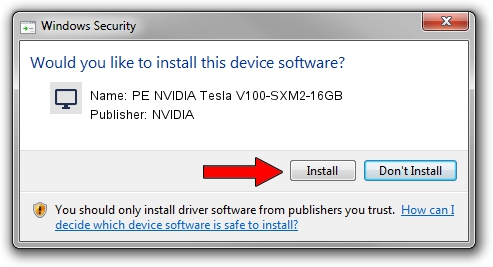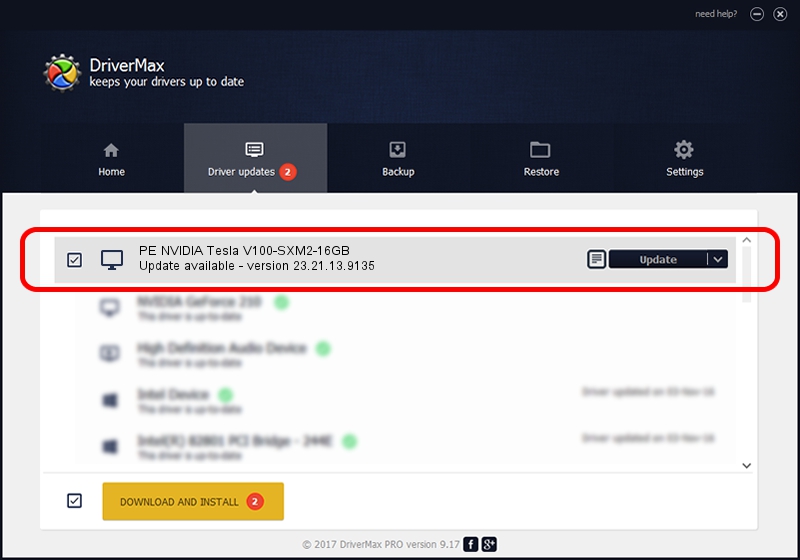Advertising seems to be blocked by your browser.
The ads help us provide this software and web site to you for free.
Please support our project by allowing our site to show ads.
Home /
Manufacturers /
NVIDIA /
PE NVIDIA Tesla V100-SXM2-16GB /
PCI/VEN_10DE&DEV_1DB1 /
23.21.13.9135 Mar 23, 2018
Driver for NVIDIA PE NVIDIA Tesla V100-SXM2-16GB - downloading and installing it
PE NVIDIA Tesla V100-SXM2-16GB is a Display Adapters device. The developer of this driver was NVIDIA. PCI/VEN_10DE&DEV_1DB1 is the matching hardware id of this device.
1. NVIDIA PE NVIDIA Tesla V100-SXM2-16GB - install the driver manually
- Download the driver setup file for NVIDIA PE NVIDIA Tesla V100-SXM2-16GB driver from the location below. This is the download link for the driver version 23.21.13.9135 dated 2018-03-23.
- Start the driver installation file from a Windows account with administrative rights. If your User Access Control (UAC) is started then you will have to accept of the driver and run the setup with administrative rights.
- Go through the driver setup wizard, which should be quite easy to follow. The driver setup wizard will analyze your PC for compatible devices and will install the driver.
- Restart your PC and enjoy the updated driver, as you can see it was quite smple.
The file size of this driver is 24424142 bytes (23.29 MB)
This driver was installed by many users and received an average rating of 3.5 stars out of 29556 votes.
This driver is fully compatible with the following versions of Windows:
- This driver works on Windows 7 32 bits
- This driver works on Windows 8 32 bits
- This driver works on Windows 8.1 32 bits
- This driver works on Windows 10 32 bits
- This driver works on Windows 11 32 bits
2. Using DriverMax to install NVIDIA PE NVIDIA Tesla V100-SXM2-16GB driver
The advantage of using DriverMax is that it will install the driver for you in the easiest possible way and it will keep each driver up to date, not just this one. How can you install a driver using DriverMax? Let's follow a few steps!
- Open DriverMax and click on the yellow button that says ~SCAN FOR DRIVER UPDATES NOW~. Wait for DriverMax to analyze each driver on your PC.
- Take a look at the list of detected driver updates. Search the list until you find the NVIDIA PE NVIDIA Tesla V100-SXM2-16GB driver. Click on Update.
- Finished installing the driver!

Jul 28 2024 12:53PM / Written by Dan Armano for DriverMax
follow @danarm