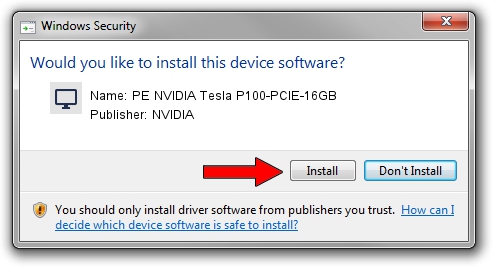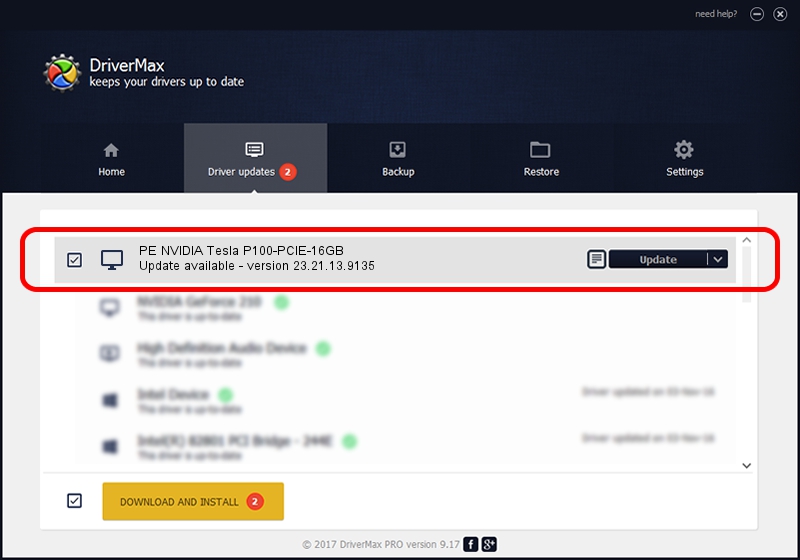Advertising seems to be blocked by your browser.
The ads help us provide this software and web site to you for free.
Please support our project by allowing our site to show ads.
Home /
Manufacturers /
NVIDIA /
PE NVIDIA Tesla P100-PCIE-16GB /
PCI/VEN_10DE&DEV_15F8 /
23.21.13.9135 Mar 23, 2018
NVIDIA PE NVIDIA Tesla P100-PCIE-16GB - two ways of downloading and installing the driver
PE NVIDIA Tesla P100-PCIE-16GB is a Display Adapters device. The developer of this driver was NVIDIA. PCI/VEN_10DE&DEV_15F8 is the matching hardware id of this device.
1. Install NVIDIA PE NVIDIA Tesla P100-PCIE-16GB driver manually
- Download the setup file for NVIDIA PE NVIDIA Tesla P100-PCIE-16GB driver from the location below. This is the download link for the driver version 23.21.13.9135 dated 2018-03-23.
- Start the driver installation file from a Windows account with administrative rights. If your UAC (User Access Control) is enabled then you will have to confirm the installation of the driver and run the setup with administrative rights.
- Go through the driver setup wizard, which should be pretty straightforward. The driver setup wizard will analyze your PC for compatible devices and will install the driver.
- Restart your computer and enjoy the updated driver, it is as simple as that.
The file size of this driver is 24424142 bytes (23.29 MB)
Driver rating 3.2 stars out of 90709 votes.
This driver will work for the following versions of Windows:
- This driver works on Windows 7 32 bits
- This driver works on Windows 8 32 bits
- This driver works on Windows 8.1 32 bits
- This driver works on Windows 10 32 bits
- This driver works on Windows 11 32 bits
2. Using DriverMax to install NVIDIA PE NVIDIA Tesla P100-PCIE-16GB driver
The most important advantage of using DriverMax is that it will install the driver for you in just a few seconds and it will keep each driver up to date. How easy can you install a driver using DriverMax? Let's take a look!
- Start DriverMax and push on the yellow button that says ~SCAN FOR DRIVER UPDATES NOW~. Wait for DriverMax to analyze each driver on your PC.
- Take a look at the list of available driver updates. Scroll the list down until you find the NVIDIA PE NVIDIA Tesla P100-PCIE-16GB driver. Click on Update.
- Finished installing the driver!

Jul 28 2024 12:07PM / Written by Dan Armano for DriverMax
follow @danarm