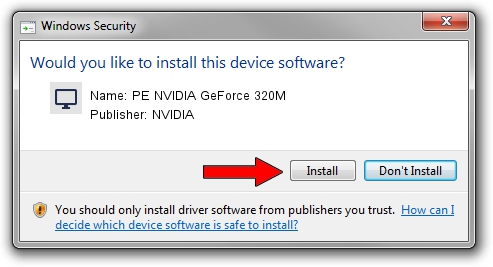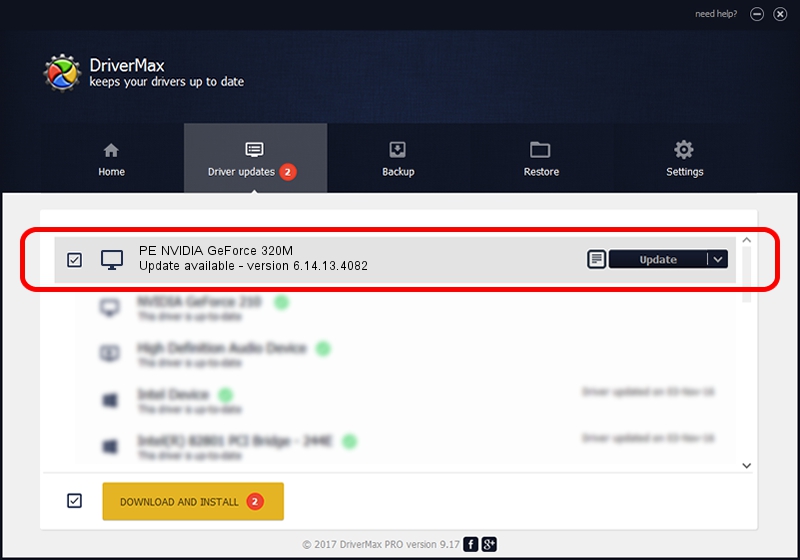Advertising seems to be blocked by your browser.
The ads help us provide this software and web site to you for free.
Please support our project by allowing our site to show ads.
Home /
Manufacturers /
NVIDIA /
PE NVIDIA GeForce 320M /
PCI/VEN_10DE&DEV_08A0 /
6.14.13.4082 Sep 10, 2014
NVIDIA PE NVIDIA GeForce 320M driver download and installation
PE NVIDIA GeForce 320M is a Display Adapters device. The developer of this driver was NVIDIA. The hardware id of this driver is PCI/VEN_10DE&DEV_08A0; this string has to match your hardware.
1. Install NVIDIA PE NVIDIA GeForce 320M driver manually
- Download the setup file for NVIDIA PE NVIDIA GeForce 320M driver from the link below. This is the download link for the driver version 6.14.13.4082 dated 2014-09-10.
- Start the driver installation file from a Windows account with the highest privileges (rights). If your UAC (User Access Control) is running then you will have to accept of the driver and run the setup with administrative rights.
- Follow the driver setup wizard, which should be quite straightforward. The driver setup wizard will scan your PC for compatible devices and will install the driver.
- Restart your PC and enjoy the fresh driver, as you can see it was quite smple.
Download size of the driver: 9318812 bytes (8.89 MB)
This driver was rated with an average of 3.1 stars by 75817 users.
This driver was released for the following versions of Windows:
- This driver works on Windows 2000 32 bits
- This driver works on Windows Server 2003 32 bits
- This driver works on Windows XP 32 bits
- This driver works on Windows Vista 32 bits
- This driver works on Windows 7 32 bits
- This driver works on Windows 8 32 bits
- This driver works on Windows 8.1 32 bits
- This driver works on Windows 10 32 bits
- This driver works on Windows 11 32 bits
2. Installing the NVIDIA PE NVIDIA GeForce 320M driver using DriverMax: the easy way
The advantage of using DriverMax is that it will setup the driver for you in just a few seconds and it will keep each driver up to date. How easy can you install a driver using DriverMax? Let's see!
- Start DriverMax and press on the yellow button that says ~SCAN FOR DRIVER UPDATES NOW~. Wait for DriverMax to scan and analyze each driver on your PC.
- Take a look at the list of detected driver updates. Scroll the list down until you find the NVIDIA PE NVIDIA GeForce 320M driver. Click on Update.
- That's all, the driver is now installed!

Feb 10 2024 9:25AM / Written by Daniel Statescu for DriverMax
follow @DanielStatescu