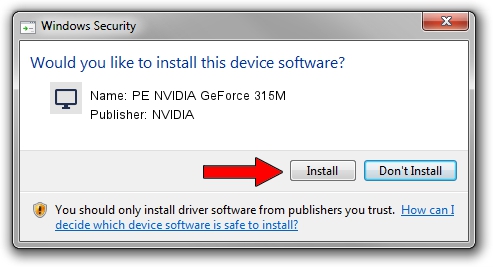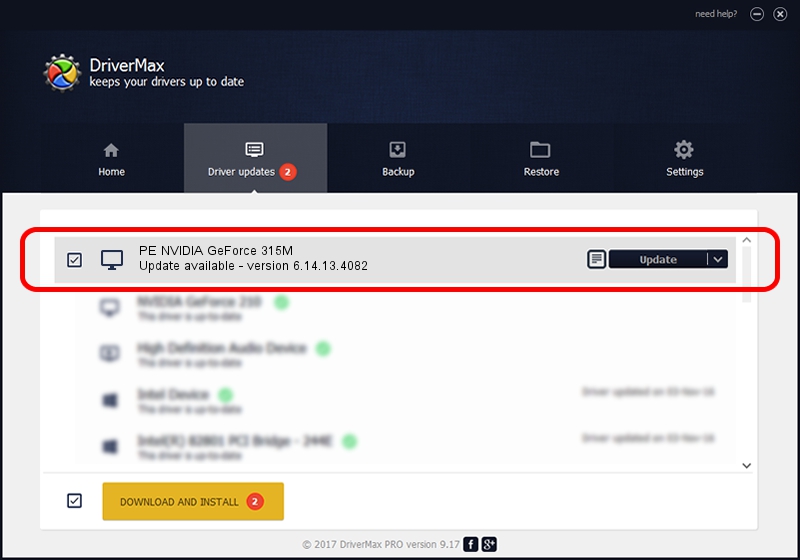Advertising seems to be blocked by your browser.
The ads help us provide this software and web site to you for free.
Please support our project by allowing our site to show ads.
Home /
Manufacturers /
NVIDIA /
PE NVIDIA GeForce 315M /
PCI/VEN_10DE&DEV_0A7A /
6.14.13.4082 Sep 10, 2014
NVIDIA PE NVIDIA GeForce 315M how to download and install the driver
PE NVIDIA GeForce 315M is a Display Adapters hardware device. The Windows version of this driver was developed by NVIDIA. The hardware id of this driver is PCI/VEN_10DE&DEV_0A7A.
1. Manually install NVIDIA PE NVIDIA GeForce 315M driver
- Download the driver setup file for NVIDIA PE NVIDIA GeForce 315M driver from the location below. This download link is for the driver version 6.14.13.4082 dated 2014-09-10.
- Run the driver installation file from a Windows account with administrative rights. If your UAC (User Access Control) is enabled then you will have to confirm the installation of the driver and run the setup with administrative rights.
- Go through the driver installation wizard, which should be quite straightforward. The driver installation wizard will analyze your PC for compatible devices and will install the driver.
- Shutdown and restart your PC and enjoy the new driver, as you can see it was quite smple.
Driver file size: 9318812 bytes (8.89 MB)
This driver was rated with an average of 3.8 stars by 76527 users.
This driver is fully compatible with the following versions of Windows:
- This driver works on Windows 2000 32 bits
- This driver works on Windows Server 2003 32 bits
- This driver works on Windows XP 32 bits
- This driver works on Windows Vista 32 bits
- This driver works on Windows 7 32 bits
- This driver works on Windows 8 32 bits
- This driver works on Windows 8.1 32 bits
- This driver works on Windows 10 32 bits
- This driver works on Windows 11 32 bits
2. Using DriverMax to install NVIDIA PE NVIDIA GeForce 315M driver
The advantage of using DriverMax is that it will install the driver for you in just a few seconds and it will keep each driver up to date. How can you install a driver using DriverMax? Let's follow a few steps!
- Start DriverMax and push on the yellow button named ~SCAN FOR DRIVER UPDATES NOW~. Wait for DriverMax to analyze each driver on your PC.
- Take a look at the list of detected driver updates. Search the list until you locate the NVIDIA PE NVIDIA GeForce 315M driver. Click on Update.
- Enjoy using the updated driver! :)

Feb 10 2024 9:35AM / Written by Dan Armano for DriverMax
follow @danarm