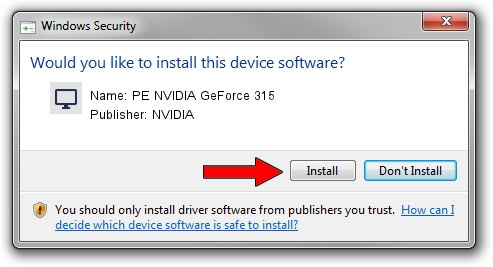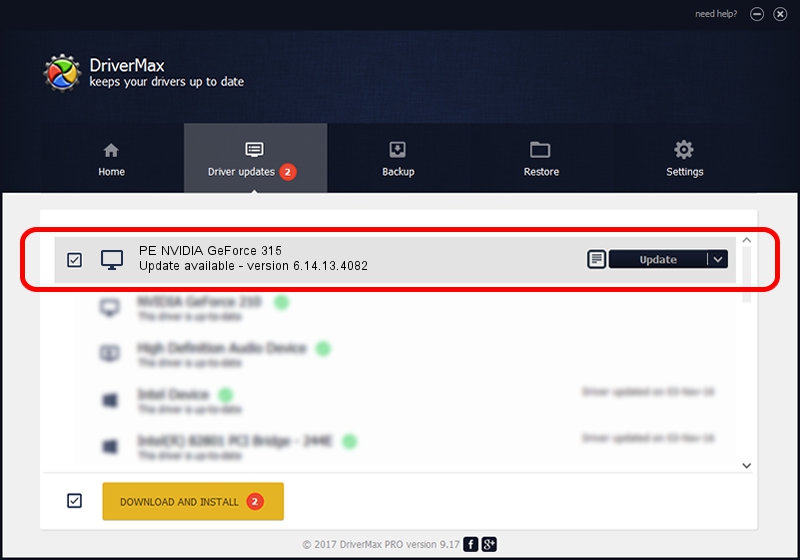Advertising seems to be blocked by your browser.
The ads help us provide this software and web site to you for free.
Please support our project by allowing our site to show ads.
Home /
Manufacturers /
NVIDIA /
PE NVIDIA GeForce 315 /
PCI/VEN_10DE&DEV_0A22 /
6.14.13.4082 Sep 10, 2014
Download and install NVIDIA PE NVIDIA GeForce 315 driver
PE NVIDIA GeForce 315 is a Display Adapters hardware device. This Windows driver was developed by NVIDIA. PCI/VEN_10DE&DEV_0A22 is the matching hardware id of this device.
1. How to manually install NVIDIA PE NVIDIA GeForce 315 driver
- Download the driver setup file for NVIDIA PE NVIDIA GeForce 315 driver from the link below. This is the download link for the driver version 6.14.13.4082 released on 2014-09-10.
- Start the driver setup file from a Windows account with administrative rights. If your User Access Control (UAC) is started then you will have to confirm the installation of the driver and run the setup with administrative rights.
- Follow the driver installation wizard, which should be pretty easy to follow. The driver installation wizard will analyze your PC for compatible devices and will install the driver.
- Restart your PC and enjoy the fresh driver, as you can see it was quite smple.
Driver file size: 9318812 bytes (8.89 MB)
This driver received an average rating of 3.8 stars out of 75808 votes.
This driver was released for the following versions of Windows:
- This driver works on Windows 2000 32 bits
- This driver works on Windows Server 2003 32 bits
- This driver works on Windows XP 32 bits
- This driver works on Windows Vista 32 bits
- This driver works on Windows 7 32 bits
- This driver works on Windows 8 32 bits
- This driver works on Windows 8.1 32 bits
- This driver works on Windows 10 32 bits
- This driver works on Windows 11 32 bits
2. The easy way: using DriverMax to install NVIDIA PE NVIDIA GeForce 315 driver
The most important advantage of using DriverMax is that it will install the driver for you in just a few seconds and it will keep each driver up to date. How can you install a driver with DriverMax? Let's follow a few steps!
- Start DriverMax and click on the yellow button that says ~SCAN FOR DRIVER UPDATES NOW~. Wait for DriverMax to scan and analyze each driver on your PC.
- Take a look at the list of available driver updates. Scroll the list down until you locate the NVIDIA PE NVIDIA GeForce 315 driver. Click on Update.
- Enjoy using the updated driver! :)

Feb 10 2024 9:28AM / Written by Andreea Kartman for DriverMax
follow @DeeaKartman