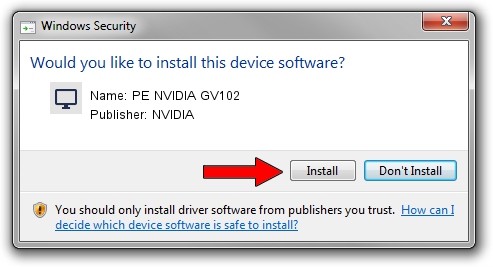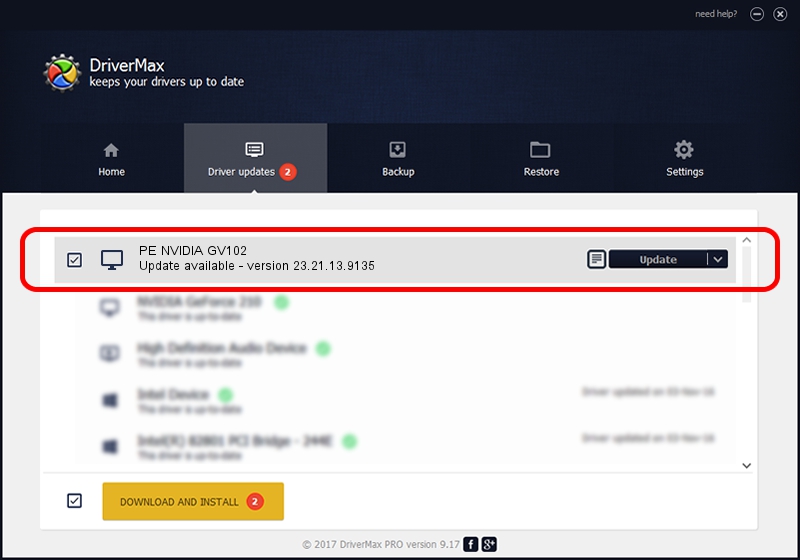Advertising seems to be blocked by your browser.
The ads help us provide this software and web site to you for free.
Please support our project by allowing our site to show ads.
Home /
Manufacturers /
NVIDIA /
PE NVIDIA GV102 /
PCI/VEN_10DE&DEV_1E07 /
23.21.13.9135 Mar 23, 2018
Driver for NVIDIA PE NVIDIA GV102 - downloading and installing it
PE NVIDIA GV102 is a Display Adapters hardware device. This driver was developed by NVIDIA. PCI/VEN_10DE&DEV_1E07 is the matching hardware id of this device.
1. NVIDIA PE NVIDIA GV102 - install the driver manually
- Download the driver setup file for NVIDIA PE NVIDIA GV102 driver from the link below. This is the download link for the driver version 23.21.13.9135 released on 2018-03-23.
- Run the driver installation file from a Windows account with administrative rights. If your UAC (User Access Control) is running then you will have to accept of the driver and run the setup with administrative rights.
- Follow the driver setup wizard, which should be pretty straightforward. The driver setup wizard will scan your PC for compatible devices and will install the driver.
- Shutdown and restart your PC and enjoy the new driver, as you can see it was quite smple.
File size of the driver: 24424142 bytes (23.29 MB)
Driver rating 3.9 stars out of 29447 votes.
This driver will work for the following versions of Windows:
- This driver works on Windows 7 32 bits
- This driver works on Windows 8 32 bits
- This driver works on Windows 8.1 32 bits
- This driver works on Windows 10 32 bits
- This driver works on Windows 11 32 bits
2. How to use DriverMax to install NVIDIA PE NVIDIA GV102 driver
The most important advantage of using DriverMax is that it will install the driver for you in the easiest possible way and it will keep each driver up to date. How can you install a driver with DriverMax? Let's see!
- Open DriverMax and click on the yellow button that says ~SCAN FOR DRIVER UPDATES NOW~. Wait for DriverMax to scan and analyze each driver on your PC.
- Take a look at the list of driver updates. Search the list until you locate the NVIDIA PE NVIDIA GV102 driver. Click on Update.
- Enjoy using the updated driver! :)

Jul 28 2024 12:57PM / Written by Daniel Statescu for DriverMax
follow @DanielStatescu