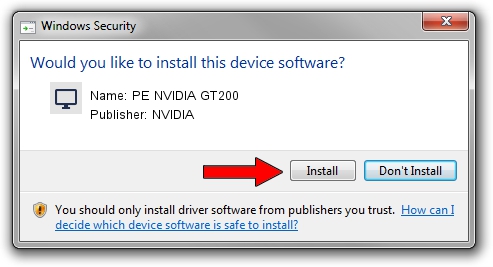Advertising seems to be blocked by your browser.
The ads help us provide this software and web site to you for free.
Please support our project by allowing our site to show ads.
NVIDIA PE NVIDIA GT200 how to download and install the driver
PE NVIDIA GT200 is a Display Adapters hardware device. This Windows driver was developed by NVIDIA. The hardware id of this driver is PCI/VEN_10DE&DEV_05F6; this string has to match your hardware.
1. NVIDIA PE NVIDIA GT200 - install the driver manually
- Download the setup file for NVIDIA PE NVIDIA GT200 driver from the location below. This download link is for the driver version 8.16.11.9062 dated 2009-08-17.
- Start the driver installation file from a Windows account with administrative rights. If your UAC (User Access Control) is running then you will have to confirm the installation of the driver and run the setup with administrative rights.
- Follow the driver installation wizard, which should be pretty straightforward. The driver installation wizard will analyze your PC for compatible devices and will install the driver.
- Restart your computer and enjoy the updated driver, as you can see it was quite smple.
Size of this driver: 9388321 bytes (8.95 MB)
This driver was rated with an average of 3.9 stars by 90168 users.
This driver will work for the following versions of Windows:
- This driver works on Windows 7 32 bits
- This driver works on Windows 8 32 bits
- This driver works on Windows 8.1 32 bits
- This driver works on Windows 10 32 bits
- This driver works on Windows 11 32 bits
2. How to install NVIDIA PE NVIDIA GT200 driver using DriverMax
The most important advantage of using DriverMax is that it will install the driver for you in just a few seconds and it will keep each driver up to date. How can you install a driver using DriverMax? Let's see!
- Start DriverMax and push on the yellow button that says ~SCAN FOR DRIVER UPDATES NOW~. Wait for DriverMax to analyze each driver on your PC.
- Take a look at the list of detected driver updates. Scroll the list down until you find the NVIDIA PE NVIDIA GT200 driver. Click the Update button.
- That's it, you installed your first driver!

Nov 23 2023 9:44AM / Written by Daniel Statescu for DriverMax
follow @DanielStatescu