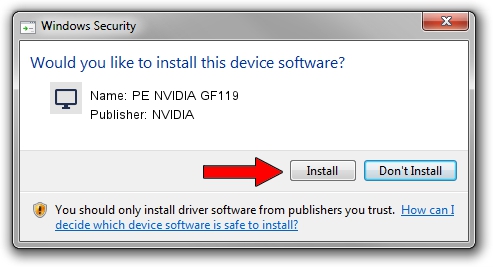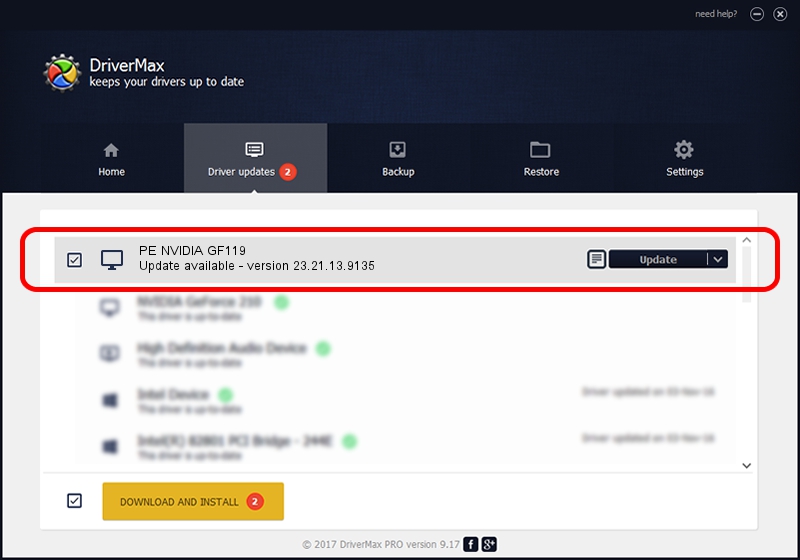Advertising seems to be blocked by your browser.
The ads help us provide this software and web site to you for free.
Please support our project by allowing our site to show ads.
Home /
Manufacturers /
NVIDIA /
PE NVIDIA GF119 /
PCI/VEN_10DE&DEV_1045 /
23.21.13.9135 Mar 23, 2018
NVIDIA PE NVIDIA GF119 - two ways of downloading and installing the driver
PE NVIDIA GF119 is a Display Adapters device. This Windows driver was developed by NVIDIA. The hardware id of this driver is PCI/VEN_10DE&DEV_1045.
1. Manually install NVIDIA PE NVIDIA GF119 driver
- Download the setup file for NVIDIA PE NVIDIA GF119 driver from the location below. This download link is for the driver version 23.21.13.9135 dated 2018-03-23.
- Run the driver installation file from a Windows account with the highest privileges (rights). If your UAC (User Access Control) is enabled then you will have to accept of the driver and run the setup with administrative rights.
- Follow the driver setup wizard, which should be quite easy to follow. The driver setup wizard will scan your PC for compatible devices and will install the driver.
- Shutdown and restart your computer and enjoy the new driver, as you can see it was quite smple.
Download size of the driver: 24424142 bytes (23.29 MB)
Driver rating 3.7 stars out of 92377 votes.
This driver will work for the following versions of Windows:
- This driver works on Windows 7 32 bits
- This driver works on Windows 8 32 bits
- This driver works on Windows 8.1 32 bits
- This driver works on Windows 10 32 bits
- This driver works on Windows 11 32 bits
2. The easy way: using DriverMax to install NVIDIA PE NVIDIA GF119 driver
The most important advantage of using DriverMax is that it will install the driver for you in just a few seconds and it will keep each driver up to date. How can you install a driver with DriverMax? Let's see!
- Open DriverMax and click on the yellow button that says ~SCAN FOR DRIVER UPDATES NOW~. Wait for DriverMax to analyze each driver on your PC.
- Take a look at the list of detected driver updates. Search the list until you find the NVIDIA PE NVIDIA GF119 driver. Click the Update button.
- That's all, the driver is now installed!

Jul 28 2024 11:13AM / Written by Andreea Kartman for DriverMax
follow @DeeaKartman