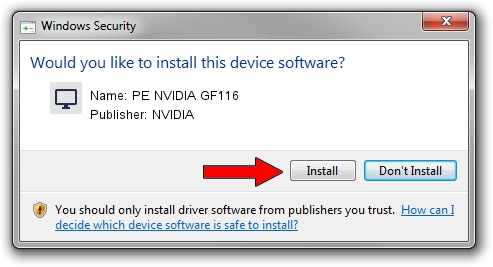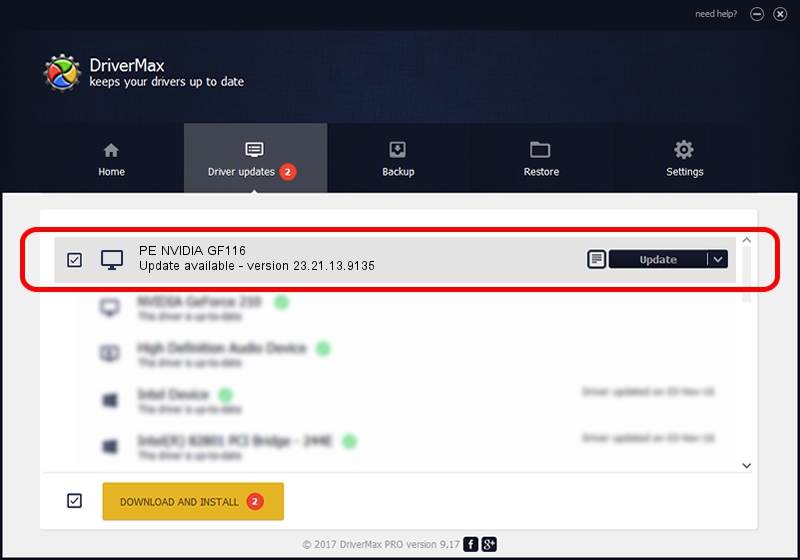Advertising seems to be blocked by your browser.
The ads help us provide this software and web site to you for free.
Please support our project by allowing our site to show ads.
Home /
Manufacturers /
NVIDIA /
PE NVIDIA GF116 /
PCI/VEN_10DE&DEV_1258 /
23.21.13.9135 Mar 23, 2018
Driver for NVIDIA PE NVIDIA GF116 - downloading and installing it
PE NVIDIA GF116 is a Display Adapters device. This Windows driver was developed by NVIDIA. The hardware id of this driver is PCI/VEN_10DE&DEV_1258; this string has to match your hardware.
1. NVIDIA PE NVIDIA GF116 driver - how to install it manually
- Download the setup file for NVIDIA PE NVIDIA GF116 driver from the location below. This is the download link for the driver version 23.21.13.9135 released on 2018-03-23.
- Run the driver installation file from a Windows account with the highest privileges (rights). If your User Access Control Service (UAC) is running then you will have to accept of the driver and run the setup with administrative rights.
- Go through the driver installation wizard, which should be pretty straightforward. The driver installation wizard will analyze your PC for compatible devices and will install the driver.
- Shutdown and restart your PC and enjoy the new driver, as you can see it was quite smple.
Size of this driver: 24424142 bytes (23.29 MB)
This driver received an average rating of 3.5 stars out of 92072 votes.
This driver is compatible with the following versions of Windows:
- This driver works on Windows 7 32 bits
- This driver works on Windows 8 32 bits
- This driver works on Windows 8.1 32 bits
- This driver works on Windows 10 32 bits
- This driver works on Windows 11 32 bits
2. The easy way: using DriverMax to install NVIDIA PE NVIDIA GF116 driver
The advantage of using DriverMax is that it will install the driver for you in the easiest possible way and it will keep each driver up to date. How easy can you install a driver using DriverMax? Let's take a look!
- Start DriverMax and click on the yellow button named ~SCAN FOR DRIVER UPDATES NOW~. Wait for DriverMax to scan and analyze each driver on your computer.
- Take a look at the list of available driver updates. Search the list until you find the NVIDIA PE NVIDIA GF116 driver. Click on Update.
- That's it, you installed your first driver!

Jul 28 2024 11:42AM / Written by Daniel Statescu for DriverMax
follow @DanielStatescu