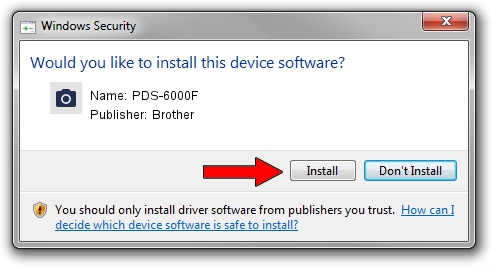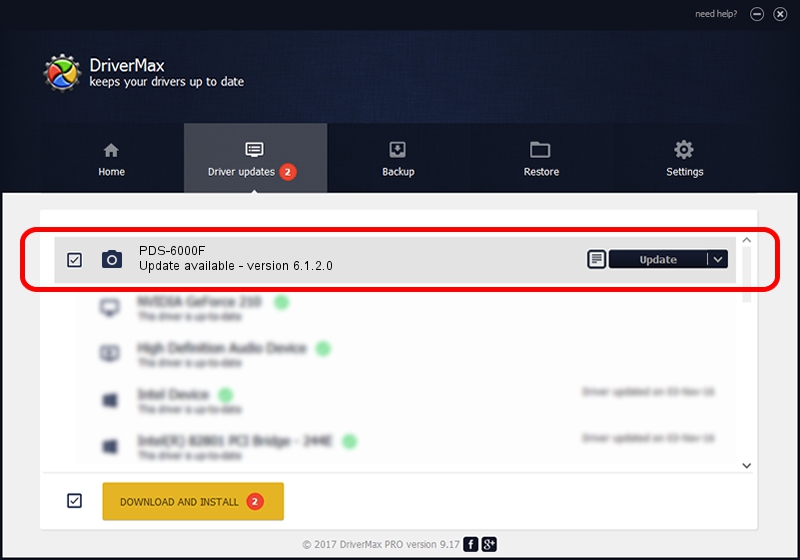Advertising seems to be blocked by your browser.
The ads help us provide this software and web site to you for free.
Please support our project by allowing our site to show ads.
Driver for Brother PDS-6000F - downloading and installing it
PDS-6000F is a Imaging Devices hardware device. The developer of this driver was Brother. The hardware id of this driver is USB/VID_04F9&PID_03C3.
1. How to manually install Brother PDS-6000F driver
- Download the driver setup file for Brother PDS-6000F driver from the link below. This download link is for the driver version 6.1.2.0 dated 2016-04-26.
- Start the driver setup file from a Windows account with administrative rights. If your User Access Control Service (UAC) is started then you will have to accept of the driver and run the setup with administrative rights.
- Follow the driver setup wizard, which should be quite easy to follow. The driver setup wizard will scan your PC for compatible devices and will install the driver.
- Shutdown and restart your PC and enjoy the fresh driver, as you can see it was quite smple.
Download size of the driver: 1722171 bytes (1.64 MB)
This driver was rated with an average of 4.6 stars by 24296 users.
This driver will work for the following versions of Windows:
- This driver works on Windows 2000 64 bits
- This driver works on Windows Server 2003 64 bits
- This driver works on Windows XP 64 bits
- This driver works on Windows Vista 64 bits
- This driver works on Windows 7 64 bits
- This driver works on Windows 8 64 bits
- This driver works on Windows 8.1 64 bits
- This driver works on Windows 10 64 bits
- This driver works on Windows 11 64 bits
2. The easy way: using DriverMax to install Brother PDS-6000F driver
The most important advantage of using DriverMax is that it will install the driver for you in just a few seconds and it will keep each driver up to date. How can you install a driver using DriverMax? Let's follow a few steps!
- Start DriverMax and click on the yellow button named ~SCAN FOR DRIVER UPDATES NOW~. Wait for DriverMax to analyze each driver on your computer.
- Take a look at the list of driver updates. Search the list until you locate the Brother PDS-6000F driver. Click the Update button.
- That's it, you installed your first driver!

Jul 4 2024 8:46AM / Written by Andreea Kartman for DriverMax
follow @DeeaKartman