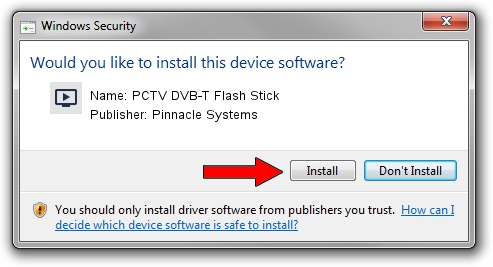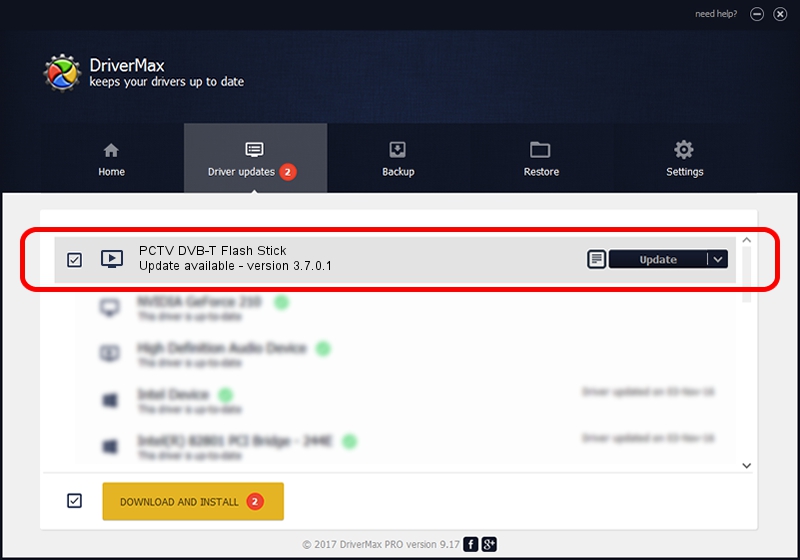Advertising seems to be blocked by your browser.
The ads help us provide this software and web site to you for free.
Please support our project by allowing our site to show ads.
Home /
Manufacturers /
Pinnacle Systems /
PCTV DVB-T Flash Stick /
USB/VID_2304&PID_0228 /
3.7.0.1 Apr 18, 2007
Pinnacle Systems PCTV DVB-T Flash Stick driver download and installation
PCTV DVB-T Flash Stick is a MEDIA device. This driver was developed by Pinnacle Systems. The hardware id of this driver is USB/VID_2304&PID_0228; this string has to match your hardware.
1. Pinnacle Systems PCTV DVB-T Flash Stick - install the driver manually
- Download the setup file for Pinnacle Systems PCTV DVB-T Flash Stick driver from the location below. This download link is for the driver version 3.7.0.1 released on 2007-04-18.
- Run the driver setup file from a Windows account with administrative rights. If your UAC (User Access Control) is running then you will have to confirm the installation of the driver and run the setup with administrative rights.
- Go through the driver setup wizard, which should be pretty straightforward. The driver setup wizard will scan your PC for compatible devices and will install the driver.
- Restart your computer and enjoy the new driver, as you can see it was quite smple.
Download size of the driver: 336883 bytes (328.99 KB)
This driver was rated with an average of 3.6 stars by 6308 users.
This driver was released for the following versions of Windows:
- This driver works on Windows 2000 32 bits
- This driver works on Windows Server 2003 32 bits
- This driver works on Windows XP 32 bits
- This driver works on Windows Vista 32 bits
- This driver works on Windows 7 32 bits
- This driver works on Windows 8 32 bits
- This driver works on Windows 8.1 32 bits
- This driver works on Windows 10 32 bits
- This driver works on Windows 11 32 bits
2. Using DriverMax to install Pinnacle Systems PCTV DVB-T Flash Stick driver
The advantage of using DriverMax is that it will install the driver for you in the easiest possible way and it will keep each driver up to date. How can you install a driver using DriverMax? Let's follow a few steps!
- Open DriverMax and press on the yellow button named ~SCAN FOR DRIVER UPDATES NOW~. Wait for DriverMax to scan and analyze each driver on your PC.
- Take a look at the list of detected driver updates. Search the list until you find the Pinnacle Systems PCTV DVB-T Flash Stick driver. Click the Update button.
- That's all, the driver is now installed!

Aug 1 2016 8:43PM / Written by Daniel Statescu for DriverMax
follow @DanielStatescu