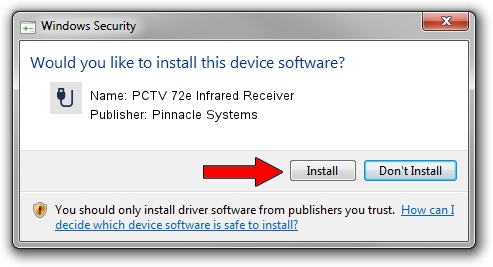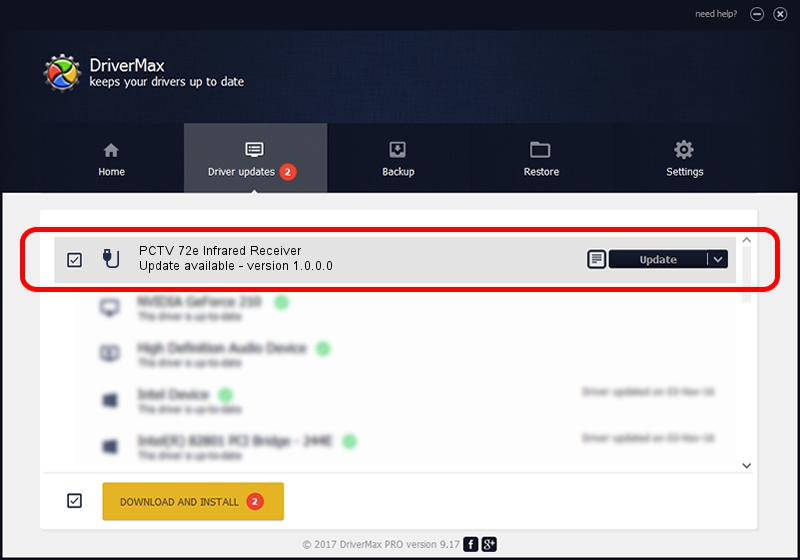Advertising seems to be blocked by your browser.
The ads help us provide this software and web site to you for free.
Please support our project by allowing our site to show ads.
Home /
Manufacturers /
Pinnacle Systems /
PCTV 72e Infrared Receiver /
HID/VID_10B8&PID_0066&FN_01 /
1.0.0.0 Jun 14, 2007
Pinnacle Systems PCTV 72e Infrared Receiver how to download and install the driver
PCTV 72e Infrared Receiver is a USB human interface device class device. The developer of this driver was Pinnacle Systems. The hardware id of this driver is HID/VID_10B8&PID_0066&FN_01; this string has to match your hardware.
1. How to manually install Pinnacle Systems PCTV 72e Infrared Receiver driver
- You can download from the link below the driver setup file for the Pinnacle Systems PCTV 72e Infrared Receiver driver. The archive contains version 1.0.0.0 released on 2007-06-14 of the driver.
- Run the driver installer file from a user account with administrative rights. If your UAC (User Access Control) is running please accept of the driver and run the setup with administrative rights.
- Go through the driver setup wizard, which will guide you; it should be quite easy to follow. The driver setup wizard will scan your computer and will install the right driver.
- When the operation finishes restart your PC in order to use the updated driver. As you can see it was quite smple to install a Windows driver!
The file size of this driver is 29771 bytes (29.07 KB)
This driver received an average rating of 4.6 stars out of 53690 votes.
This driver is fully compatible with the following versions of Windows:
- This driver works on Windows 2000 64 bits
- This driver works on Windows Server 2003 64 bits
- This driver works on Windows XP 64 bits
- This driver works on Windows Vista 64 bits
- This driver works on Windows 7 64 bits
- This driver works on Windows 8 64 bits
- This driver works on Windows 8.1 64 bits
- This driver works on Windows 10 64 bits
- This driver works on Windows 11 64 bits
2. How to use DriverMax to install Pinnacle Systems PCTV 72e Infrared Receiver driver
The advantage of using DriverMax is that it will install the driver for you in just a few seconds and it will keep each driver up to date, not just this one. How easy can you install a driver using DriverMax? Let's see!
- Start DriverMax and press on the yellow button named ~SCAN FOR DRIVER UPDATES NOW~. Wait for DriverMax to analyze each driver on your PC.
- Take a look at the list of detected driver updates. Search the list until you locate the Pinnacle Systems PCTV 72e Infrared Receiver driver. Click the Update button.
- Finished installing the driver!

Jul 6 2016 1:24PM / Written by Daniel Statescu for DriverMax
follow @DanielStatescu