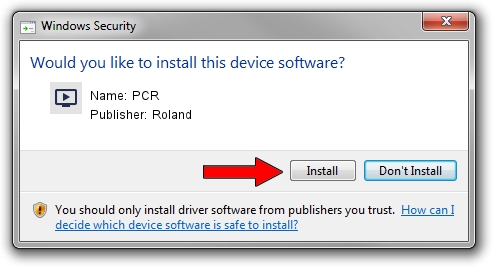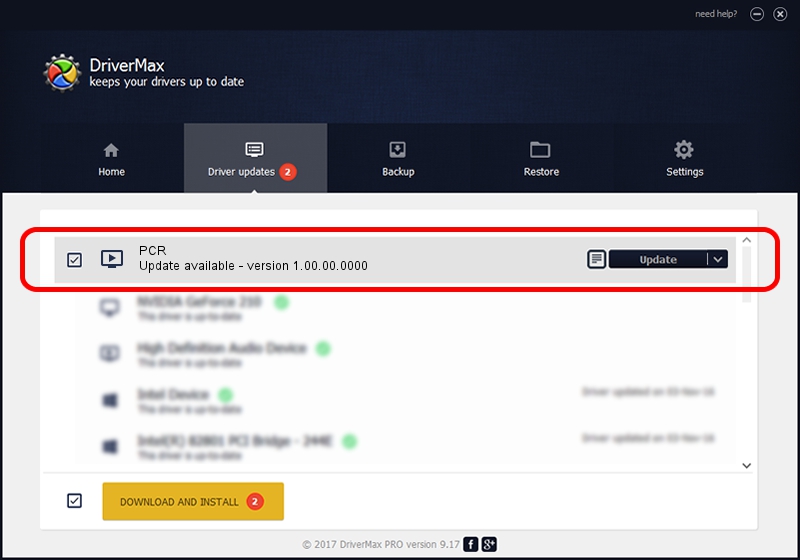Advertising seems to be blocked by your browser.
The ads help us provide this software and web site to you for free.
Please support our project by allowing our site to show ads.
Roland PCR how to download and install the driver
PCR is a MEDIA hardware device. The developer of this driver was Roland. The hardware id of this driver is USB/VID_0582&PID_0033.
1. Install Roland PCR driver manually
- Download the setup file for Roland PCR driver from the location below. This is the download link for the driver version 1.00.00.0000 released on 2009-09-18.
- Start the driver installation file from a Windows account with administrative rights. If your User Access Control Service (UAC) is enabled then you will have to accept of the driver and run the setup with administrative rights.
- Go through the driver setup wizard, which should be quite straightforward. The driver setup wizard will analyze your PC for compatible devices and will install the driver.
- Restart your PC and enjoy the updated driver, it is as simple as that.
Download size of the driver: 233406 bytes (227.94 KB)
This driver received an average rating of 4.2 stars out of 39671 votes.
This driver is compatible with the following versions of Windows:
- This driver works on Windows 7 64 bits
2. How to install Roland PCR driver using DriverMax
The most important advantage of using DriverMax is that it will install the driver for you in the easiest possible way and it will keep each driver up to date. How can you install a driver using DriverMax? Let's see!
- Open DriverMax and press on the yellow button that says ~SCAN FOR DRIVER UPDATES NOW~. Wait for DriverMax to scan and analyze each driver on your computer.
- Take a look at the list of detected driver updates. Search the list until you find the Roland PCR driver. Click on Update.
- That's all, the driver is now installed!

Jul 5 2016 12:28PM / Written by Andreea Kartman for DriverMax
follow @DeeaKartman