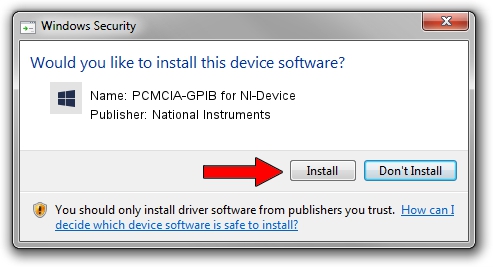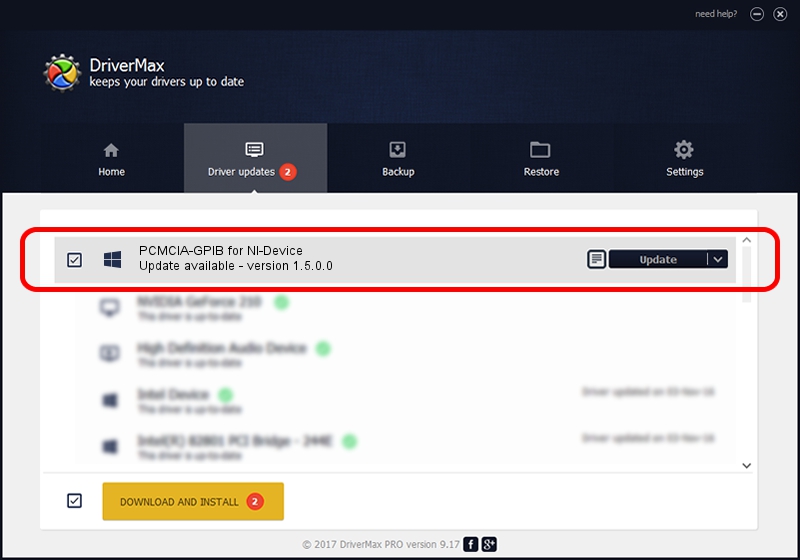Advertising seems to be blocked by your browser.
The ads help us provide this software and web site to you for free.
Please support our project by allowing our site to show ads.
Home /
Manufacturers /
National Instruments /
PCMCIA-GPIB for NI-Device /
PCMCIA/National_Instruments-PCMCIA-GPIB-6927 /
1.5.0.0 Feb 23, 2004
National Instruments PCMCIA-GPIB for NI-Device how to download and install the driver
PCMCIA-GPIB for NI-Device is a NIDeviceGpibHW device. This driver was developed by National Instruments. In order to make sure you are downloading the exact right driver the hardware id is PCMCIA/National_Instruments-PCMCIA-GPIB-6927.
1. How to manually install National Instruments PCMCIA-GPIB for NI-Device driver
- Download the setup file for National Instruments PCMCIA-GPIB for NI-Device driver from the location below. This download link is for the driver version 1.5.0.0 released on 2004-02-23.
- Start the driver installation file from a Windows account with the highest privileges (rights). If your User Access Control Service (UAC) is running then you will have to confirm the installation of the driver and run the setup with administrative rights.
- Go through the driver installation wizard, which should be quite straightforward. The driver installation wizard will analyze your PC for compatible devices and will install the driver.
- Restart your PC and enjoy the fresh driver, it is as simple as that.
The file size of this driver is 2762 bytes (2.70 KB)
Driver rating 3 stars out of 29877 votes.
This driver is fully compatible with the following versions of Windows:
- This driver works on Windows 2000 32 bits
- This driver works on Windows Server 2003 32 bits
- This driver works on Windows XP 32 bits
- This driver works on Windows Vista 32 bits
- This driver works on Windows 7 32 bits
- This driver works on Windows 8 32 bits
- This driver works on Windows 8.1 32 bits
- This driver works on Windows 10 32 bits
- This driver works on Windows 11 32 bits
2. How to install National Instruments PCMCIA-GPIB for NI-Device driver using DriverMax
The advantage of using DriverMax is that it will setup the driver for you in the easiest possible way and it will keep each driver up to date, not just this one. How can you install a driver using DriverMax? Let's see!
- Start DriverMax and click on the yellow button named ~SCAN FOR DRIVER UPDATES NOW~. Wait for DriverMax to scan and analyze each driver on your PC.
- Take a look at the list of driver updates. Scroll the list down until you locate the National Instruments PCMCIA-GPIB for NI-Device driver. Click on Update.
- That's it, you installed your first driver!

Jul 13 2024 2:27PM / Written by Andreea Kartman for DriverMax
follow @DeeaKartman