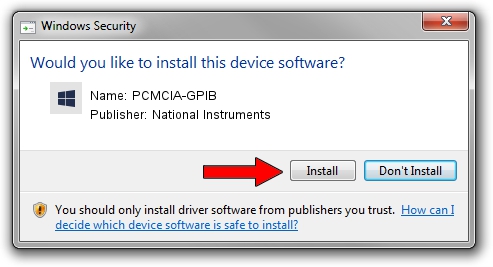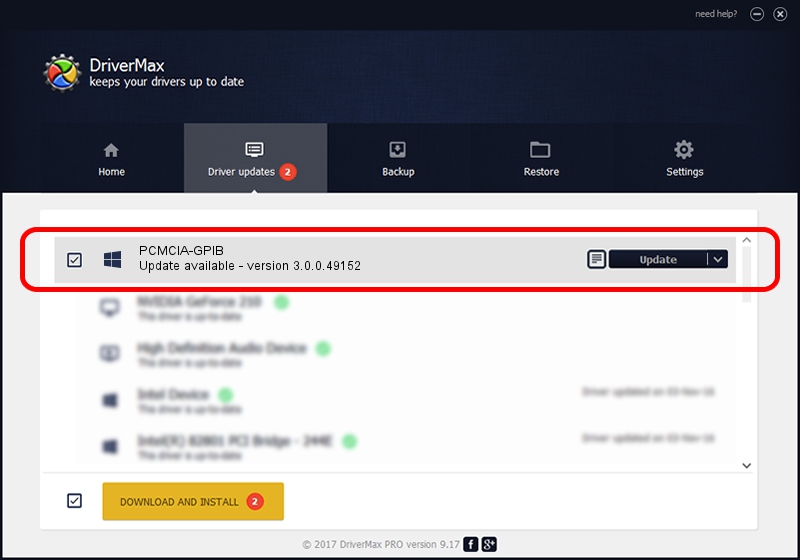Advertising seems to be blocked by your browser.
The ads help us provide this software and web site to you for free.
Please support our project by allowing our site to show ads.
Home /
Manufacturers /
National Instruments /
PCMCIA-GPIB /
PCMCIA/National_Instruments-PCMCIA-GPIB-8B85 /
3.0.0.49152 Oct 13, 2011
National Instruments PCMCIA-GPIB driver download and installation
PCMCIA-GPIB is a GPIB device. This Windows driver was developed by National Instruments. The hardware id of this driver is PCMCIA/National_Instruments-PCMCIA-GPIB-8B85.
1. Install National Instruments PCMCIA-GPIB driver manually
- Download the driver setup file for National Instruments PCMCIA-GPIB driver from the link below. This download link is for the driver version 3.0.0.49152 dated 2011-10-13.
- Start the driver setup file from a Windows account with administrative rights. If your User Access Control (UAC) is running then you will have to confirm the installation of the driver and run the setup with administrative rights.
- Follow the driver installation wizard, which should be quite easy to follow. The driver installation wizard will scan your PC for compatible devices and will install the driver.
- Shutdown and restart your computer and enjoy the new driver, it is as simple as that.
This driver was rated with an average of 3.2 stars by 21375 users.
2. How to install National Instruments PCMCIA-GPIB driver using DriverMax
The most important advantage of using DriverMax is that it will setup the driver for you in just a few seconds and it will keep each driver up to date, not just this one. How can you install a driver using DriverMax? Let's see!
- Open DriverMax and push on the yellow button named ~SCAN FOR DRIVER UPDATES NOW~. Wait for DriverMax to analyze each driver on your computer.
- Take a look at the list of driver updates. Scroll the list down until you locate the National Instruments PCMCIA-GPIB driver. Click the Update button.
- Enjoy using the updated driver! :)

Jul 31 2016 8:45PM / Written by Daniel Statescu for DriverMax
follow @DanielStatescu