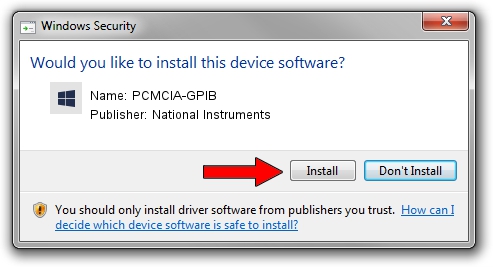Advertising seems to be blocked by your browser.
The ads help us provide this software and web site to you for free.
Please support our project by allowing our site to show ads.
Home /
Manufacturers /
National Instruments /
PCMCIA-GPIB /
PCMCIA/National_Instruments-PCMCIA-GPIB-8B85 /
15.0.1.49152 Oct 21, 2015
National Instruments PCMCIA-GPIB - two ways of downloading and installing the driver
PCMCIA-GPIB is a GPIB hardware device. This driver was developed by National Instruments. PCMCIA/National_Instruments-PCMCIA-GPIB-8B85 is the matching hardware id of this device.
1. How to manually install National Instruments PCMCIA-GPIB driver
- Download the driver setup file for National Instruments PCMCIA-GPIB driver from the location below. This is the download link for the driver version 15.0.1.49152 dated 2015-10-21.
- Start the driver installation file from a Windows account with the highest privileges (rights). If your UAC (User Access Control) is started then you will have to confirm the installation of the driver and run the setup with administrative rights.
- Follow the driver setup wizard, which should be quite straightforward. The driver setup wizard will analyze your PC for compatible devices and will install the driver.
- Shutdown and restart your PC and enjoy the updated driver, as you can see it was quite smple.
Size of this driver: 175346 bytes (171.24 KB)
This driver received an average rating of 3.1 stars out of 7296 votes.
This driver is fully compatible with the following versions of Windows:
- This driver works on Windows 2000 32 bits
- This driver works on Windows Server 2003 32 bits
- This driver works on Windows XP 32 bits
- This driver works on Windows Vista 32 bits
- This driver works on Windows 7 32 bits
- This driver works on Windows 8 32 bits
- This driver works on Windows 8.1 32 bits
- This driver works on Windows 10 32 bits
- This driver works on Windows 11 32 bits
2. How to use DriverMax to install National Instruments PCMCIA-GPIB driver
The most important advantage of using DriverMax is that it will setup the driver for you in just a few seconds and it will keep each driver up to date, not just this one. How can you install a driver using DriverMax? Let's follow a few steps!
- Open DriverMax and push on the yellow button named ~SCAN FOR DRIVER UPDATES NOW~. Wait for DriverMax to analyze each driver on your PC.
- Take a look at the list of available driver updates. Search the list until you find the National Instruments PCMCIA-GPIB driver. Click the Update button.
- That's it, you installed your first driver!

Feb 7 2024 1:16AM / Written by Andreea Kartman for DriverMax
follow @DeeaKartman