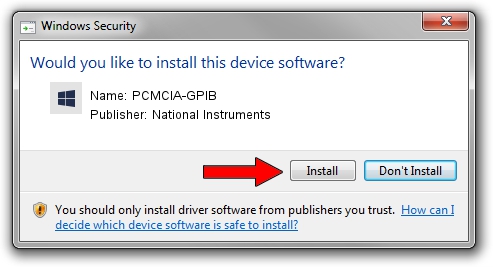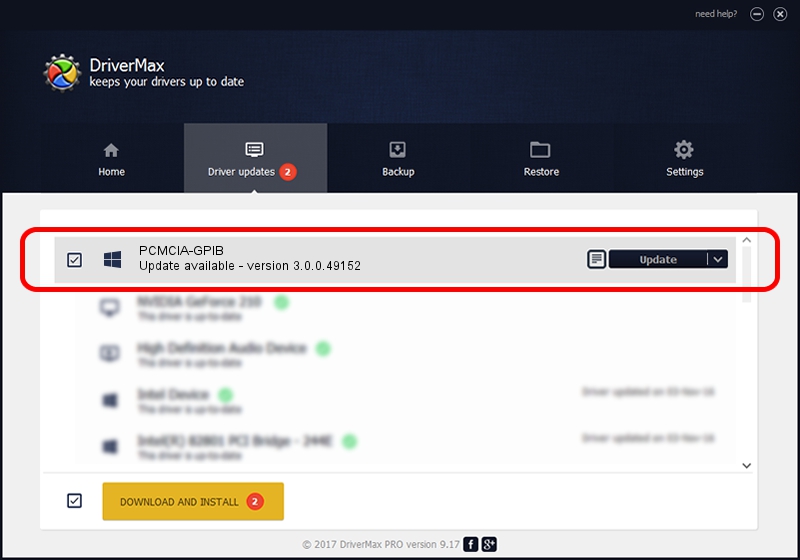Advertising seems to be blocked by your browser.
The ads help us provide this software and web site to you for free.
Please support our project by allowing our site to show ads.
Home /
Manufacturers /
National Instruments /
PCMCIA-GPIB /
PCMCIA/National_Instruments-PCMCIA-GPIB+-F68E /
3.0.0.49152 Oct 13, 2011
Download and install National Instruments PCMCIA-GPIB driver
PCMCIA-GPIB is a GPIB device. This Windows driver was developed by National Instruments. The hardware id of this driver is PCMCIA/National_Instruments-PCMCIA-GPIB+-F68E.
1. National Instruments PCMCIA-GPIB driver - how to install it manually
- You can download from the link below the driver setup file for the National Instruments PCMCIA-GPIB driver. The archive contains version 3.0.0.49152 dated 2011-10-13 of the driver.
- Start the driver installer file from a user account with administrative rights. If your User Access Control (UAC) is running please confirm the installation of the driver and run the setup with administrative rights.
- Go through the driver installation wizard, which will guide you; it should be quite easy to follow. The driver installation wizard will analyze your computer and will install the right driver.
- When the operation finishes restart your computer in order to use the updated driver. As you can see it was quite smple to install a Windows driver!
This driver received an average rating of 3.9 stars out of 21453 votes.
2. Installing the National Instruments PCMCIA-GPIB driver using DriverMax: the easy way
The advantage of using DriverMax is that it will setup the driver for you in the easiest possible way and it will keep each driver up to date, not just this one. How can you install a driver with DriverMax? Let's see!
- Open DriverMax and push on the yellow button named ~SCAN FOR DRIVER UPDATES NOW~. Wait for DriverMax to analyze each driver on your computer.
- Take a look at the list of driver updates. Search the list until you locate the National Instruments PCMCIA-GPIB driver. Click the Update button.
- Finished installing the driver!

Jul 31 2016 8:44PM / Written by Daniel Statescu for DriverMax
follow @DanielStatescu