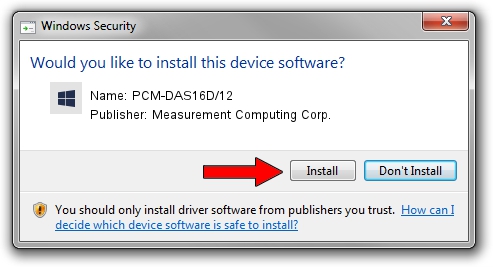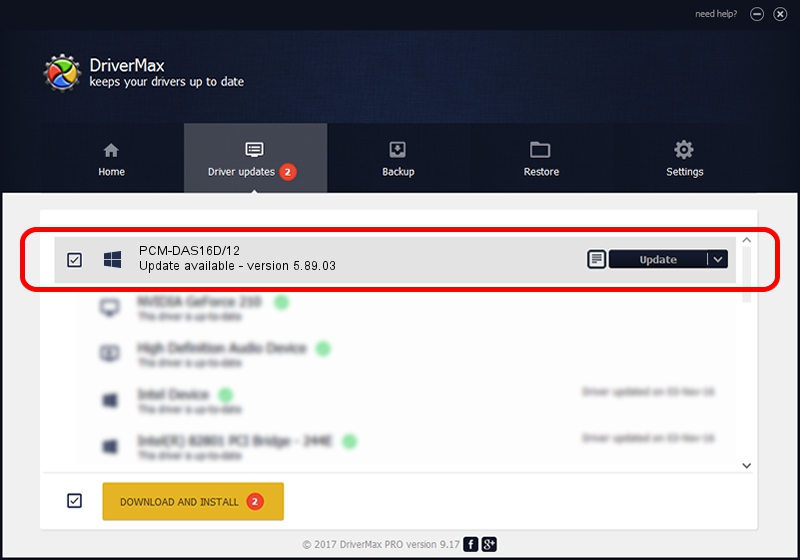Advertising seems to be blocked by your browser.
The ads help us provide this software and web site to you for free.
Please support our project by allowing our site to show ads.
Home /
Manufacturers /
Measurement Computing Corp. /
PCM-DAS16D/12 /
PCMCIA/COMPUTERBOARDS__INC.-PCM-DAS16D/12-01C5-4006 /
5.89.03 Apr 02, 2010
Measurement Computing Corp. PCM-DAS16D/12 how to download and install the driver
PCM-DAS16D/12 is a DAS Component hardware device. The Windows version of this driver was developed by Measurement Computing Corp.. PCMCIA/COMPUTERBOARDS__INC.-PCM-DAS16D/12-01C5-4006 is the matching hardware id of this device.
1. Install Measurement Computing Corp. PCM-DAS16D/12 driver manually
- Download the driver setup file for Measurement Computing Corp. PCM-DAS16D/12 driver from the link below. This is the download link for the driver version 5.89.03 dated 2010-04-02.
- Run the driver installation file from a Windows account with administrative rights. If your UAC (User Access Control) is running then you will have to confirm the installation of the driver and run the setup with administrative rights.
- Go through the driver setup wizard, which should be quite easy to follow. The driver setup wizard will analyze your PC for compatible devices and will install the driver.
- Shutdown and restart your computer and enjoy the fresh driver, it is as simple as that.
This driver received an average rating of 3.3 stars out of 49808 votes.
2. How to use DriverMax to install Measurement Computing Corp. PCM-DAS16D/12 driver
The most important advantage of using DriverMax is that it will install the driver for you in the easiest possible way and it will keep each driver up to date. How easy can you install a driver using DriverMax? Let's take a look!
- Open DriverMax and push on the yellow button that says ~SCAN FOR DRIVER UPDATES NOW~. Wait for DriverMax to scan and analyze each driver on your PC.
- Take a look at the list of available driver updates. Search the list until you find the Measurement Computing Corp. PCM-DAS16D/12 driver. Click the Update button.
- Enjoy using the updated driver! :)

Aug 4 2016 4:06AM / Written by Daniel Statescu for DriverMax
follow @DanielStatescu