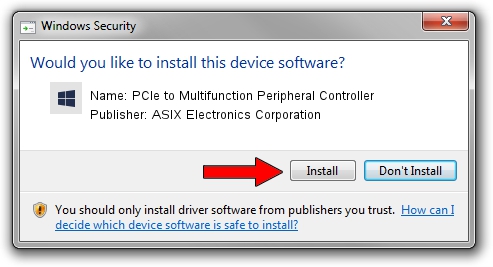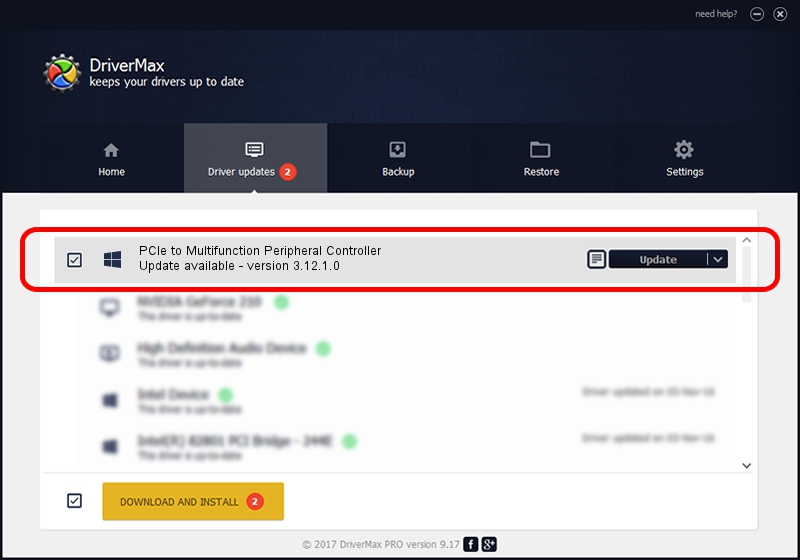Advertising seems to be blocked by your browser.
The ads help us provide this software and web site to you for free.
Please support our project by allowing our site to show ads.
Home /
Manufacturers /
ASIX Electronics Corporation /
PCIe to Multifunction Peripheral Controller /
PCI/VEN_9710&DEV_9912&SUBSYS_2000A000&REV_00 /
3.12.1.0 Jul 19, 2016
ASIX Electronics Corporation PCIe to Multifunction Peripheral Controller - two ways of downloading and installing the driver
PCIe to Multifunction Peripheral Controller is a Multi Function device. This Windows driver was developed by ASIX Electronics Corporation. The hardware id of this driver is PCI/VEN_9710&DEV_9912&SUBSYS_2000A000&REV_00; this string has to match your hardware.
1. Manually install ASIX Electronics Corporation PCIe to Multifunction Peripheral Controller driver
- Download the setup file for ASIX Electronics Corporation PCIe to Multifunction Peripheral Controller driver from the location below. This is the download link for the driver version 3.12.1.0 released on 2016-07-19.
- Start the driver installation file from a Windows account with administrative rights. If your User Access Control Service (UAC) is enabled then you will have to confirm the installation of the driver and run the setup with administrative rights.
- Go through the driver installation wizard, which should be quite straightforward. The driver installation wizard will scan your PC for compatible devices and will install the driver.
- Shutdown and restart your computer and enjoy the updated driver, as you can see it was quite smple.
Driver rating 4 stars out of 95320 votes.
2. How to install ASIX Electronics Corporation PCIe to Multifunction Peripheral Controller driver using DriverMax
The advantage of using DriverMax is that it will install the driver for you in the easiest possible way and it will keep each driver up to date. How easy can you install a driver with DriverMax? Let's follow a few steps!
- Start DriverMax and press on the yellow button that says ~SCAN FOR DRIVER UPDATES NOW~. Wait for DriverMax to analyze each driver on your computer.
- Take a look at the list of detected driver updates. Scroll the list down until you find the ASIX Electronics Corporation PCIe to Multifunction Peripheral Controller driver. Click on Update.
- That's all, the driver is now installed!

May 21 2024 1:39PM / Written by Andreea Kartman for DriverMax
follow @DeeaKartman