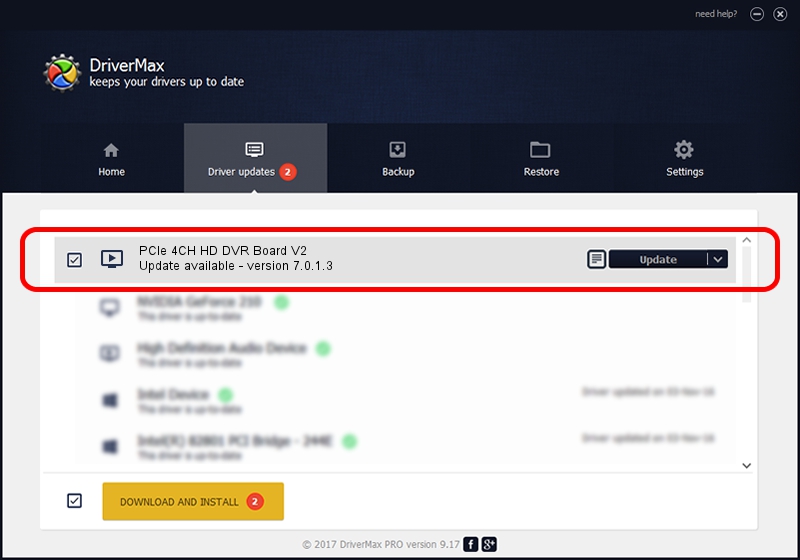Advertising seems to be blocked by your browser.
The ads help us provide this software and web site to you for free.
Please support our project by allowing our site to show ads.
Home /
Manufacturers /
DVR /
PCIe 4CH HD DVR Board V2 /
PCI/VEN_18A2&DEV_0024&SUBSYS_00008004 /
7.0.1.3 Jul 29, 2011
DVR PCIe 4CH HD DVR Board V2 how to download and install the driver
PCIe 4CH HD DVR Board V2 is a MEDIA device. The developer of this driver was DVR. In order to make sure you are downloading the exact right driver the hardware id is PCI/VEN_18A2&DEV_0024&SUBSYS_00008004.
1. DVR PCIe 4CH HD DVR Board V2 - install the driver manually
- You can download from the link below the driver setup file for the DVR PCIe 4CH HD DVR Board V2 driver. The archive contains version 7.0.1.3 released on 2011-07-29 of the driver.
- Run the driver installer file from a user account with administrative rights. If your UAC (User Access Control) is enabled please confirm the installation of the driver and run the setup with administrative rights.
- Go through the driver setup wizard, which will guide you; it should be pretty easy to follow. The driver setup wizard will scan your computer and will install the right driver.
- When the operation finishes shutdown and restart your computer in order to use the updated driver. As you can see it was quite smple to install a Windows driver!
File size of the driver: 22307 bytes (21.78 KB)
This driver was rated with an average of 3.7 stars by 22623 users.
This driver is compatible with the following versions of Windows:
- This driver works on Windows 2000 32 bits
- This driver works on Windows Server 2003 32 bits
- This driver works on Windows XP 32 bits
- This driver works on Windows Vista 32 bits
- This driver works on Windows 7 32 bits
- This driver works on Windows 8 32 bits
- This driver works on Windows 8.1 32 bits
- This driver works on Windows 10 32 bits
- This driver works on Windows 11 32 bits
2. How to install DVR PCIe 4CH HD DVR Board V2 driver using DriverMax
The advantage of using DriverMax is that it will setup the driver for you in the easiest possible way and it will keep each driver up to date. How can you install a driver using DriverMax? Let's follow a few steps!
- Start DriverMax and press on the yellow button that says ~SCAN FOR DRIVER UPDATES NOW~. Wait for DriverMax to analyze each driver on your computer.
- Take a look at the list of available driver updates. Scroll the list down until you locate the DVR PCIe 4CH HD DVR Board V2 driver. Click the Update button.
- Finished installing the driver!

Aug 3 2016 6:16AM / Written by Daniel Statescu for DriverMax
follow @DanielStatescu