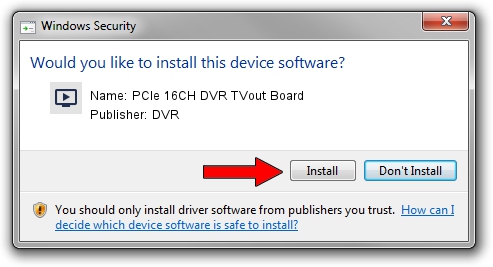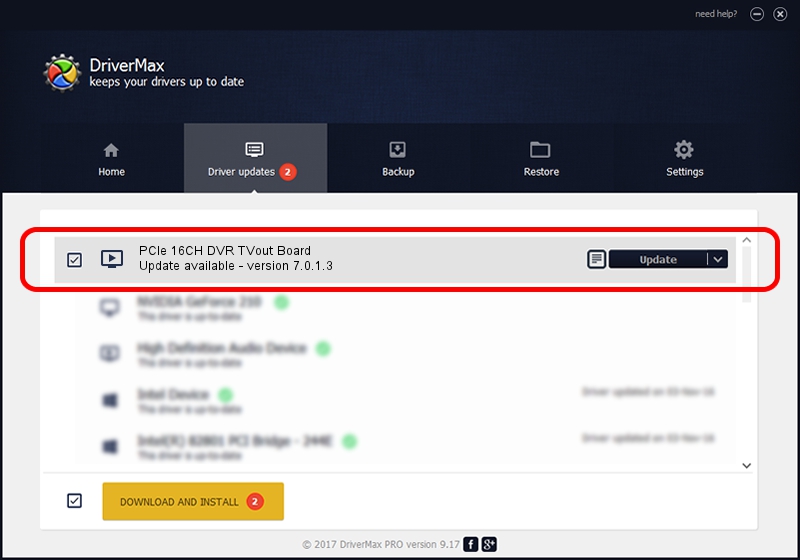Advertising seems to be blocked by your browser.
The ads help us provide this software and web site to you for free.
Please support our project by allowing our site to show ads.
Home /
Manufacturers /
DVR /
PCIe 16CH DVR TVout Board /
PCI/VEN_18A2&DEV_0002&SUBSYS_00007116 /
7.0.1.3 Jul 29, 2011
DVR PCIe 16CH DVR TVout Board driver download and installation
PCIe 16CH DVR TVout Board is a MEDIA device. The Windows version of this driver was developed by DVR. PCI/VEN_18A2&DEV_0002&SUBSYS_00007116 is the matching hardware id of this device.
1. Manually install DVR PCIe 16CH DVR TVout Board driver
- Download the setup file for DVR PCIe 16CH DVR TVout Board driver from the location below. This download link is for the driver version 7.0.1.3 dated 2011-07-29.
- Start the driver installation file from a Windows account with administrative rights. If your User Access Control (UAC) is started then you will have to confirm the installation of the driver and run the setup with administrative rights.
- Follow the driver installation wizard, which should be pretty straightforward. The driver installation wizard will scan your PC for compatible devices and will install the driver.
- Shutdown and restart your computer and enjoy the fresh driver, it is as simple as that.
Driver file size: 22307 bytes (21.78 KB)
This driver was installed by many users and received an average rating of 4 stars out of 49203 votes.
This driver was released for the following versions of Windows:
- This driver works on Windows 2000 32 bits
- This driver works on Windows Server 2003 32 bits
- This driver works on Windows XP 32 bits
- This driver works on Windows Vista 32 bits
- This driver works on Windows 7 32 bits
- This driver works on Windows 8 32 bits
- This driver works on Windows 8.1 32 bits
- This driver works on Windows 10 32 bits
- This driver works on Windows 11 32 bits
2. How to use DriverMax to install DVR PCIe 16CH DVR TVout Board driver
The most important advantage of using DriverMax is that it will install the driver for you in the easiest possible way and it will keep each driver up to date. How can you install a driver using DriverMax? Let's take a look!
- Open DriverMax and push on the yellow button named ~SCAN FOR DRIVER UPDATES NOW~. Wait for DriverMax to scan and analyze each driver on your PC.
- Take a look at the list of available driver updates. Search the list until you locate the DVR PCIe 16CH DVR TVout Board driver. Click the Update button.
- Enjoy using the updated driver! :)

Aug 12 2016 2:13AM / Written by Dan Armano for DriverMax
follow @danarm