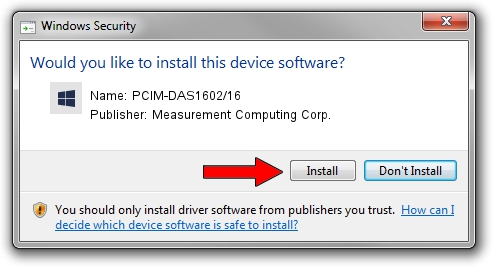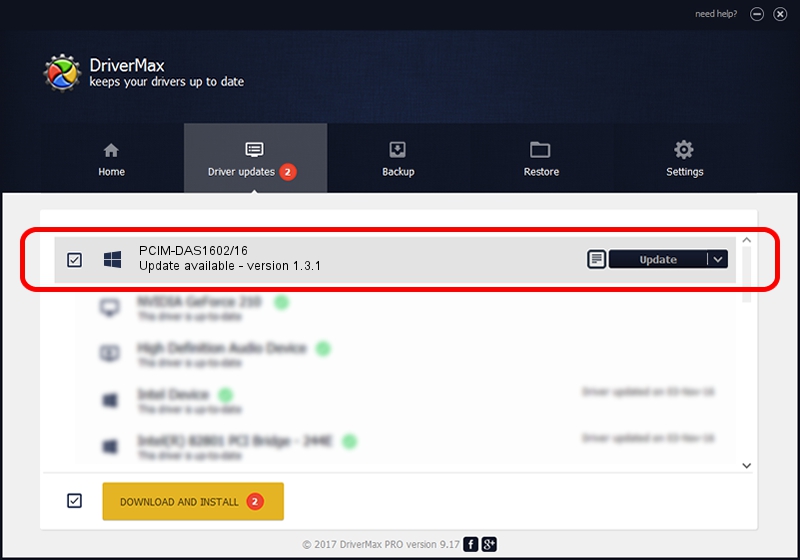Advertising seems to be blocked by your browser.
The ads help us provide this software and web site to you for free.
Please support our project by allowing our site to show ads.
Home /
Manufacturers /
Measurement Computing Corp. /
PCIM-DAS1602/16 /
PCI/VEN_1307&DEV_0056 /
1.3.1 Dec 21, 2012
Measurement Computing Corp. PCIM-DAS1602/16 - two ways of downloading and installing the driver
PCIM-DAS1602/16 is a DAS Component hardware device. This Windows driver was developed by Measurement Computing Corp.. The hardware id of this driver is PCI/VEN_1307&DEV_0056; this string has to match your hardware.
1. How to manually install Measurement Computing Corp. PCIM-DAS1602/16 driver
- Download the driver setup file for Measurement Computing Corp. PCIM-DAS1602/16 driver from the link below. This is the download link for the driver version 1.3.1 released on 2012-12-21.
- Run the driver setup file from a Windows account with administrative rights. If your UAC (User Access Control) is started then you will have to accept of the driver and run the setup with administrative rights.
- Go through the driver installation wizard, which should be pretty straightforward. The driver installation wizard will scan your PC for compatible devices and will install the driver.
- Restart your computer and enjoy the updated driver, it is as simple as that.
This driver was rated with an average of 3.1 stars by 34263 users.
2. How to use DriverMax to install Measurement Computing Corp. PCIM-DAS1602/16 driver
The advantage of using DriverMax is that it will setup the driver for you in just a few seconds and it will keep each driver up to date. How easy can you install a driver using DriverMax? Let's follow a few steps!
- Start DriverMax and click on the yellow button named ~SCAN FOR DRIVER UPDATES NOW~. Wait for DriverMax to scan and analyze each driver on your computer.
- Take a look at the list of available driver updates. Search the list until you find the Measurement Computing Corp. PCIM-DAS1602/16 driver. Click on Update.
- Finished installing the driver!

Jul 13 2016 10:47AM / Written by Daniel Statescu for DriverMax
follow @DanielStatescu