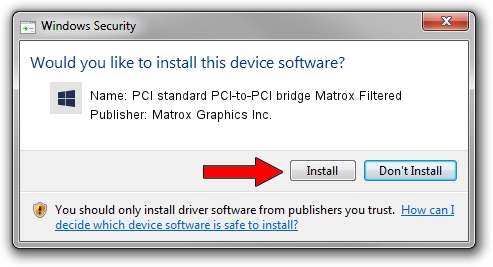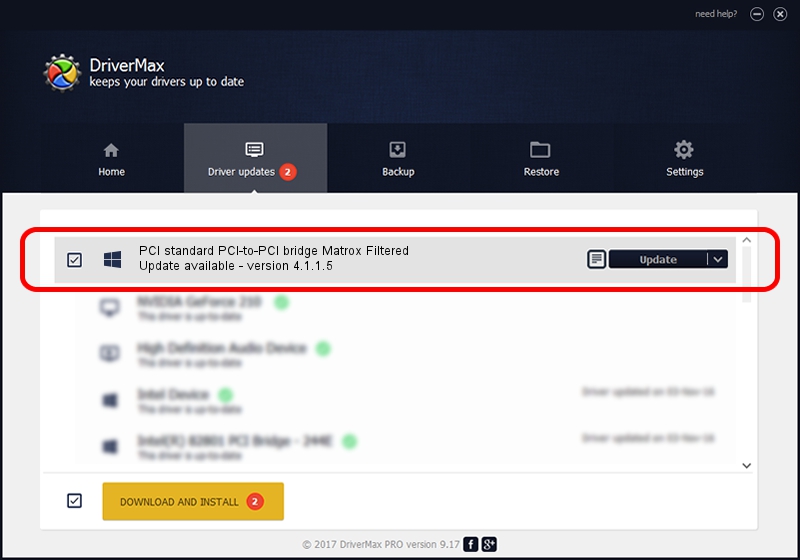Advertising seems to be blocked by your browser.
The ads help us provide this software and web site to you for free.
Please support our project by allowing our site to show ads.
Home /
Manufacturers /
Matrox Graphics Inc. /
PCI standard PCI-to-PCI bridge Matrox Filtered /
PCI/VEN_10B5&DEV_8614&CC_060400 /
4.1.1.5 Oct 20, 2011
Matrox Graphics Inc. PCI standard PCI-to-PCI bridge Matrox Filtered - two ways of downloading and installing the driver
PCI standard PCI-to-PCI bridge Matrox Filtered is a Chipset hardware device. This Windows driver was developed by Matrox Graphics Inc.. The hardware id of this driver is PCI/VEN_10B5&DEV_8614&CC_060400.
1. Manually install Matrox Graphics Inc. PCI standard PCI-to-PCI bridge Matrox Filtered driver
- You can download from the link below the driver setup file for the Matrox Graphics Inc. PCI standard PCI-to-PCI bridge Matrox Filtered driver. The archive contains version 4.1.1.5 released on 2011-10-20 of the driver.
- Start the driver installer file from a user account with administrative rights. If your User Access Control (UAC) is running please accept of the driver and run the setup with administrative rights.
- Go through the driver setup wizard, which will guide you; it should be pretty easy to follow. The driver setup wizard will scan your PC and will install the right driver.
- When the operation finishes shutdown and restart your PC in order to use the updated driver. It is as simple as that to install a Windows driver!
This driver was installed by many users and received an average rating of 3.7 stars out of 96740 votes.
2. How to use DriverMax to install Matrox Graphics Inc. PCI standard PCI-to-PCI bridge Matrox Filtered driver
The most important advantage of using DriverMax is that it will install the driver for you in just a few seconds and it will keep each driver up to date, not just this one. How can you install a driver with DriverMax? Let's see!
- Open DriverMax and push on the yellow button that says ~SCAN FOR DRIVER UPDATES NOW~. Wait for DriverMax to scan and analyze each driver on your PC.
- Take a look at the list of detected driver updates. Search the list until you locate the Matrox Graphics Inc. PCI standard PCI-to-PCI bridge Matrox Filtered driver. Click on Update.
- Finished installing the driver!

Aug 4 2016 6:57AM / Written by Dan Armano for DriverMax
follow @danarm