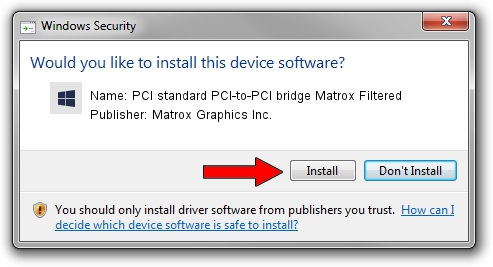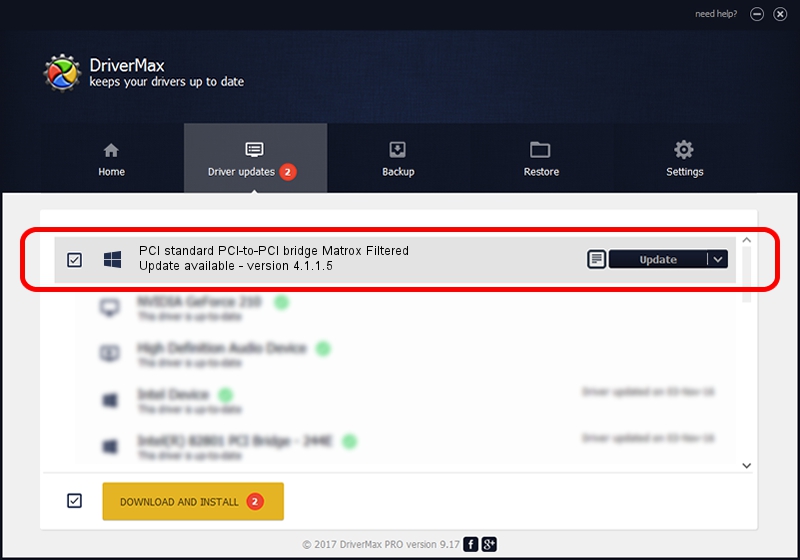Advertising seems to be blocked by your browser.
The ads help us provide this software and web site to you for free.
Please support our project by allowing our site to show ads.
Home /
Manufacturers /
Matrox Graphics Inc. /
PCI standard PCI-to-PCI bridge Matrox Filtered /
PCI/VEN_10B5&DEV_8608&CC_060400 /
4.1.1.5 Oct 20, 2011
Matrox Graphics Inc. PCI standard PCI-to-PCI bridge Matrox Filtered how to download and install the driver
PCI standard PCI-to-PCI bridge Matrox Filtered is a Chipset device. This Windows driver was developed by Matrox Graphics Inc.. The hardware id of this driver is PCI/VEN_10B5&DEV_8608&CC_060400.
1. How to manually install Matrox Graphics Inc. PCI standard PCI-to-PCI bridge Matrox Filtered driver
- You can download from the link below the driver installer file for the Matrox Graphics Inc. PCI standard PCI-to-PCI bridge Matrox Filtered driver. The archive contains version 4.1.1.5 released on 2011-10-20 of the driver.
- Run the driver installer file from a user account with administrative rights. If your User Access Control Service (UAC) is enabled please confirm the installation of the driver and run the setup with administrative rights.
- Follow the driver installation wizard, which will guide you; it should be quite easy to follow. The driver installation wizard will scan your computer and will install the right driver.
- When the operation finishes shutdown and restart your PC in order to use the updated driver. It is as simple as that to install a Windows driver!
This driver received an average rating of 3 stars out of 96661 votes.
2. The easy way: using DriverMax to install Matrox Graphics Inc. PCI standard PCI-to-PCI bridge Matrox Filtered driver
The most important advantage of using DriverMax is that it will install the driver for you in the easiest possible way and it will keep each driver up to date. How easy can you install a driver with DriverMax? Let's see!
- Open DriverMax and push on the yellow button named ~SCAN FOR DRIVER UPDATES NOW~. Wait for DriverMax to scan and analyze each driver on your PC.
- Take a look at the list of detected driver updates. Search the list until you find the Matrox Graphics Inc. PCI standard PCI-to-PCI bridge Matrox Filtered driver. Click on Update.
- Enjoy using the updated driver! :)

Aug 4 2016 6:58AM / Written by Andreea Kartman for DriverMax
follow @DeeaKartman