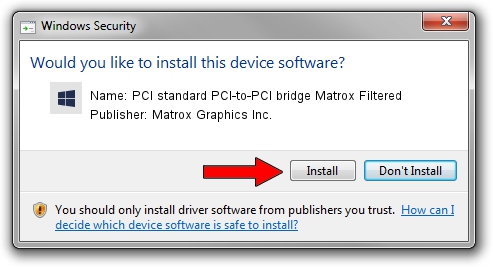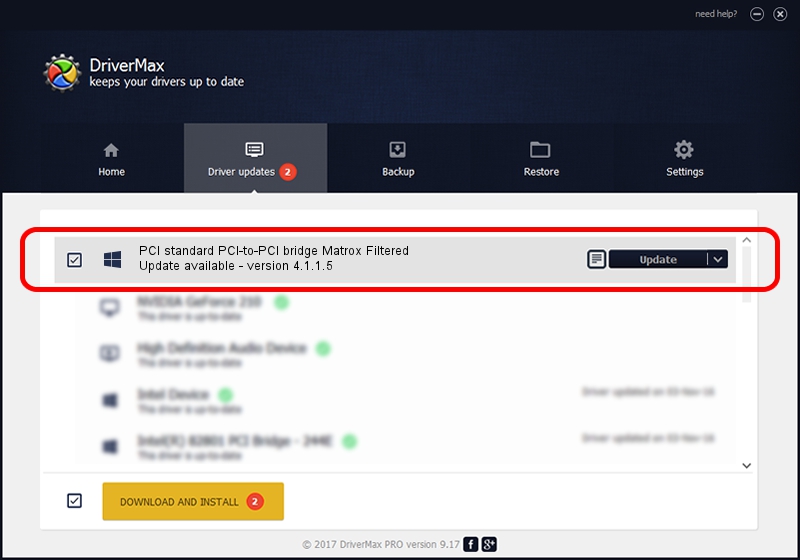Advertising seems to be blocked by your browser.
The ads help us provide this software and web site to you for free.
Please support our project by allowing our site to show ads.
Home /
Manufacturers /
Matrox Graphics Inc. /
PCI standard PCI-to-PCI bridge Matrox Filtered /
PCI/VEN_104C&DEV_8240&CC_060400 /
4.1.1.5 Oct 20, 2011
Driver for Matrox Graphics Inc. PCI standard PCI-to-PCI bridge Matrox Filtered - downloading and installing it
PCI standard PCI-to-PCI bridge Matrox Filtered is a Chipset hardware device. The developer of this driver was Matrox Graphics Inc.. The hardware id of this driver is PCI/VEN_104C&DEV_8240&CC_060400; this string has to match your hardware.
1. Matrox Graphics Inc. PCI standard PCI-to-PCI bridge Matrox Filtered - install the driver manually
- You can download from the link below the driver setup file for the Matrox Graphics Inc. PCI standard PCI-to-PCI bridge Matrox Filtered driver. The archive contains version 4.1.1.5 dated 2011-10-20 of the driver.
- Run the driver installer file from a user account with the highest privileges (rights). If your UAC (User Access Control) is started please accept of the driver and run the setup with administrative rights.
- Go through the driver installation wizard, which will guide you; it should be pretty easy to follow. The driver installation wizard will analyze your computer and will install the right driver.
- When the operation finishes shutdown and restart your computer in order to use the updated driver. As you can see it was quite smple to install a Windows driver!
This driver was installed by many users and received an average rating of 3.8 stars out of 23396 votes.
2. Installing the Matrox Graphics Inc. PCI standard PCI-to-PCI bridge Matrox Filtered driver using DriverMax: the easy way
The advantage of using DriverMax is that it will install the driver for you in just a few seconds and it will keep each driver up to date. How can you install a driver using DriverMax? Let's see!
- Open DriverMax and push on the yellow button that says ~SCAN FOR DRIVER UPDATES NOW~. Wait for DriverMax to scan and analyze each driver on your computer.
- Take a look at the list of driver updates. Scroll the list down until you locate the Matrox Graphics Inc. PCI standard PCI-to-PCI bridge Matrox Filtered driver. Click on Update.
- That's all, the driver is now installed!

Aug 12 2016 6:17PM / Written by Daniel Statescu for DriverMax
follow @DanielStatescu