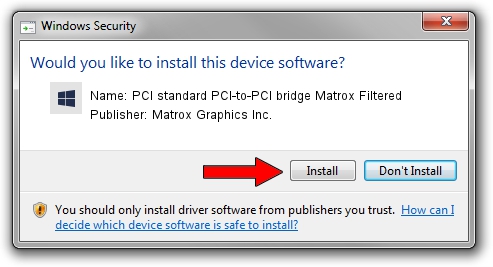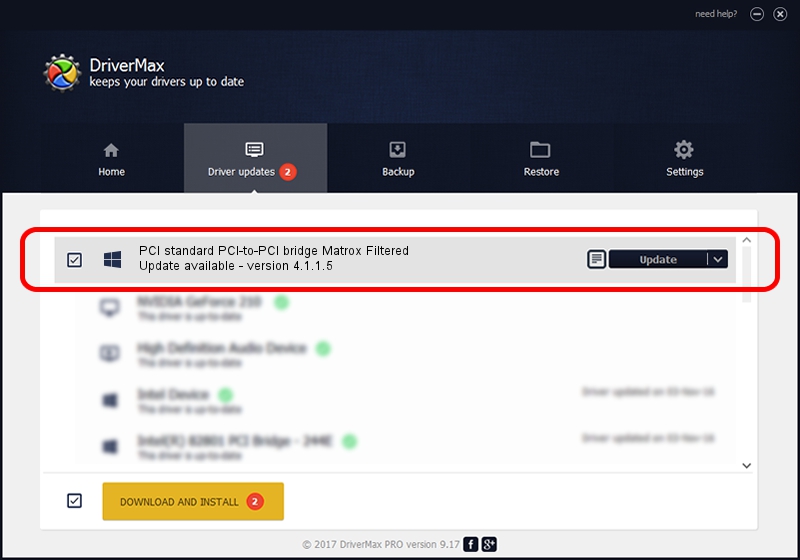Advertising seems to be blocked by your browser.
The ads help us provide this software and web site to you for free.
Please support our project by allowing our site to show ads.
Home /
Manufacturers /
Matrox Graphics Inc. /
PCI standard PCI-to-PCI bridge Matrox Filtered /
PCI/VEN_102B&DEV_0002&CC_060400 /
4.1.1.5 Oct 20, 2011
Driver for Matrox Graphics Inc. PCI standard PCI-to-PCI bridge Matrox Filtered - downloading and installing it
PCI standard PCI-to-PCI bridge Matrox Filtered is a Chipset device. This Windows driver was developed by Matrox Graphics Inc.. The hardware id of this driver is PCI/VEN_102B&DEV_0002&CC_060400.
1. Matrox Graphics Inc. PCI standard PCI-to-PCI bridge Matrox Filtered - install the driver manually
- You can download from the link below the driver installer file for the Matrox Graphics Inc. PCI standard PCI-to-PCI bridge Matrox Filtered driver. The archive contains version 4.1.1.5 dated 2011-10-20 of the driver.
- Run the driver installer file from a user account with administrative rights. If your User Access Control (UAC) is enabled please accept of the driver and run the setup with administrative rights.
- Go through the driver setup wizard, which will guide you; it should be quite easy to follow. The driver setup wizard will scan your computer and will install the right driver.
- When the operation finishes shutdown and restart your computer in order to use the updated driver. It is as simple as that to install a Windows driver!
This driver received an average rating of 3.4 stars out of 96582 votes.
2. How to use DriverMax to install Matrox Graphics Inc. PCI standard PCI-to-PCI bridge Matrox Filtered driver
The advantage of using DriverMax is that it will install the driver for you in just a few seconds and it will keep each driver up to date. How easy can you install a driver using DriverMax? Let's see!
- Start DriverMax and click on the yellow button that says ~SCAN FOR DRIVER UPDATES NOW~. Wait for DriverMax to scan and analyze each driver on your PC.
- Take a look at the list of detected driver updates. Search the list until you find the Matrox Graphics Inc. PCI standard PCI-to-PCI bridge Matrox Filtered driver. Click on Update.
- That's it, you installed your first driver!

Aug 4 2016 6:58AM / Written by Andreea Kartman for DriverMax
follow @DeeaKartman