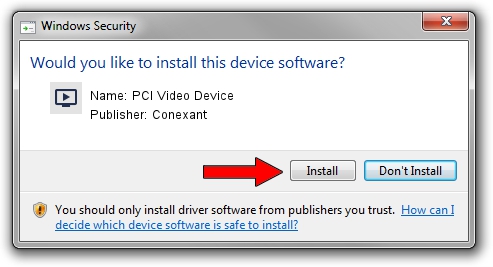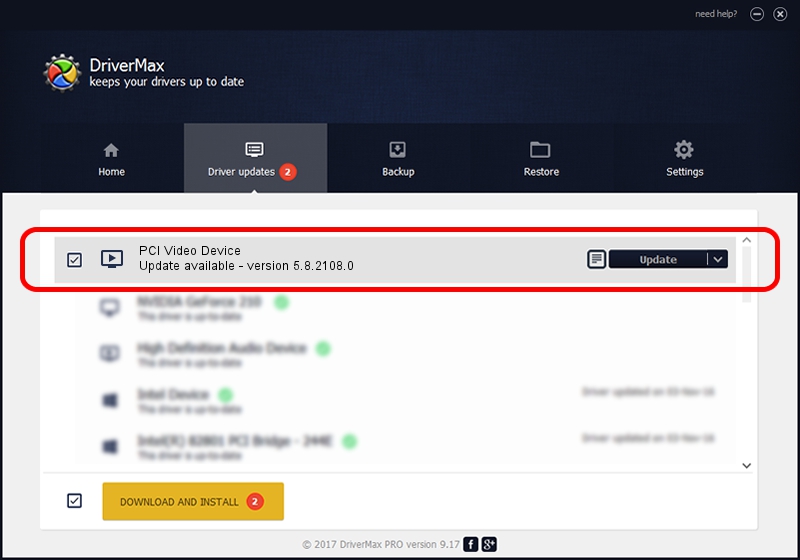Advertising seems to be blocked by your browser.
The ads help us provide this software and web site to you for free.
Please support our project by allowing our site to show ads.
Home /
Manufacturers /
Conexant /
PCI Video Device /
PCI/VEN_14F1&DEV_8800&SUBSYS_EA4D14F1 /
5.8.2108.0 Jan 08, 2008
Conexant PCI Video Device - two ways of downloading and installing the driver
PCI Video Device is a MEDIA device. This Windows driver was developed by Conexant. In order to make sure you are downloading the exact right driver the hardware id is PCI/VEN_14F1&DEV_8800&SUBSYS_EA4D14F1.
1. Conexant PCI Video Device driver - how to install it manually
- Download the setup file for Conexant PCI Video Device driver from the location below. This is the download link for the driver version 5.8.2108.0 dated 2008-01-08.
- Run the driver installation file from a Windows account with administrative rights. If your User Access Control Service (UAC) is enabled then you will have to accept of the driver and run the setup with administrative rights.
- Follow the driver installation wizard, which should be quite straightforward. The driver installation wizard will analyze your PC for compatible devices and will install the driver.
- Shutdown and restart your PC and enjoy the new driver, as you can see it was quite smple.
Download size of the driver: 277022 bytes (270.53 KB)
Driver rating 4 stars out of 67137 votes.
This driver is compatible with the following versions of Windows:
- This driver works on Windows 2000 32 bits
- This driver works on Windows Server 2003 32 bits
- This driver works on Windows XP 32 bits
- This driver works on Windows Vista 32 bits
- This driver works on Windows 7 32 bits
- This driver works on Windows 8 32 bits
- This driver works on Windows 8.1 32 bits
- This driver works on Windows 10 32 bits
- This driver works on Windows 11 32 bits
2. Installing the Conexant PCI Video Device driver using DriverMax: the easy way
The advantage of using DriverMax is that it will setup the driver for you in the easiest possible way and it will keep each driver up to date, not just this one. How can you install a driver using DriverMax? Let's see!
- Open DriverMax and press on the yellow button that says ~SCAN FOR DRIVER UPDATES NOW~. Wait for DriverMax to analyze each driver on your computer.
- Take a look at the list of driver updates. Search the list until you find the Conexant PCI Video Device driver. Click the Update button.
- That's it, you installed your first driver!

Jul 7 2016 2:23PM / Written by Dan Armano for DriverMax
follow @danarm