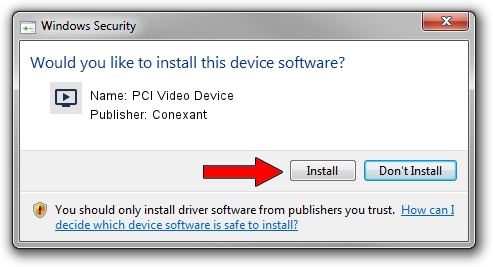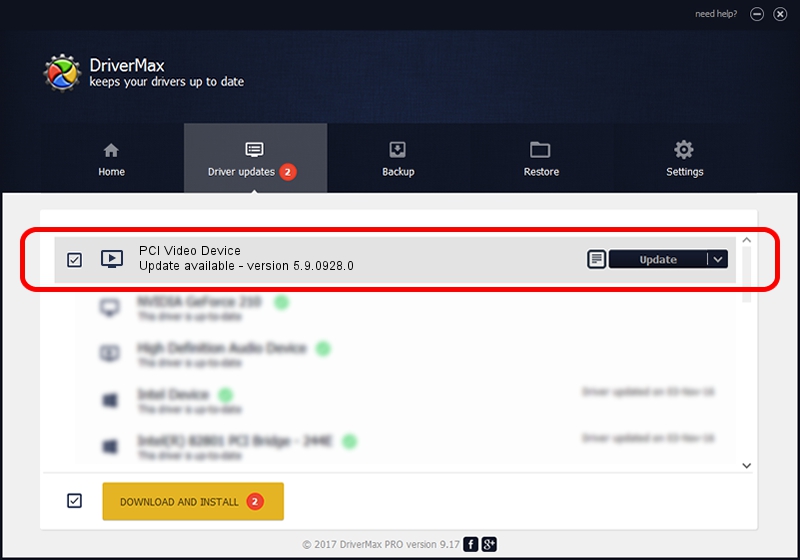Advertising seems to be blocked by your browser.
The ads help us provide this software and web site to you for free.
Please support our project by allowing our site to show ads.
Home /
Manufacturers /
Conexant /
PCI Video Device /
PCI/VEN_14F1&DEV_8800&SUBSYS_833014F1 /
5.9.0928.0 Nov 02, 2009
Conexant PCI Video Device how to download and install the driver
PCI Video Device is a MEDIA device. This driver was developed by Conexant. The hardware id of this driver is PCI/VEN_14F1&DEV_8800&SUBSYS_833014F1.
1. Install Conexant PCI Video Device driver manually
- You can download from the link below the driver installer file for the Conexant PCI Video Device driver. The archive contains version 5.9.0928.0 dated 2009-11-02 of the driver.
- Run the driver installer file from a user account with administrative rights. If your User Access Control (UAC) is enabled please confirm the installation of the driver and run the setup with administrative rights.
- Follow the driver installation wizard, which will guide you; it should be quite easy to follow. The driver installation wizard will scan your computer and will install the right driver.
- When the operation finishes restart your computer in order to use the updated driver. It is as simple as that to install a Windows driver!
Download size of the driver: 305166 bytes (298.01 KB)
This driver received an average rating of 4.5 stars out of 71965 votes.
This driver is compatible with the following versions of Windows:
- This driver works on Windows 2000 64 bits
- This driver works on Windows Server 2003 64 bits
- This driver works on Windows XP 64 bits
- This driver works on Windows Vista 64 bits
- This driver works on Windows 7 64 bits
- This driver works on Windows 8 64 bits
- This driver works on Windows 8.1 64 bits
- This driver works on Windows 10 64 bits
- This driver works on Windows 11 64 bits
2. The easy way: using DriverMax to install Conexant PCI Video Device driver
The most important advantage of using DriverMax is that it will setup the driver for you in just a few seconds and it will keep each driver up to date, not just this one. How can you install a driver using DriverMax? Let's see!
- Start DriverMax and press on the yellow button that says ~SCAN FOR DRIVER UPDATES NOW~. Wait for DriverMax to analyze each driver on your computer.
- Take a look at the list of detected driver updates. Search the list until you find the Conexant PCI Video Device driver. Click on Update.
- That's it, you installed your first driver!

Aug 6 2016 6:27AM / Written by Dan Armano for DriverMax
follow @danarm