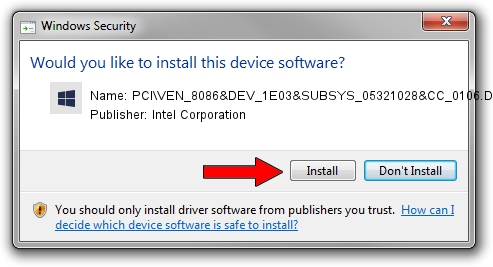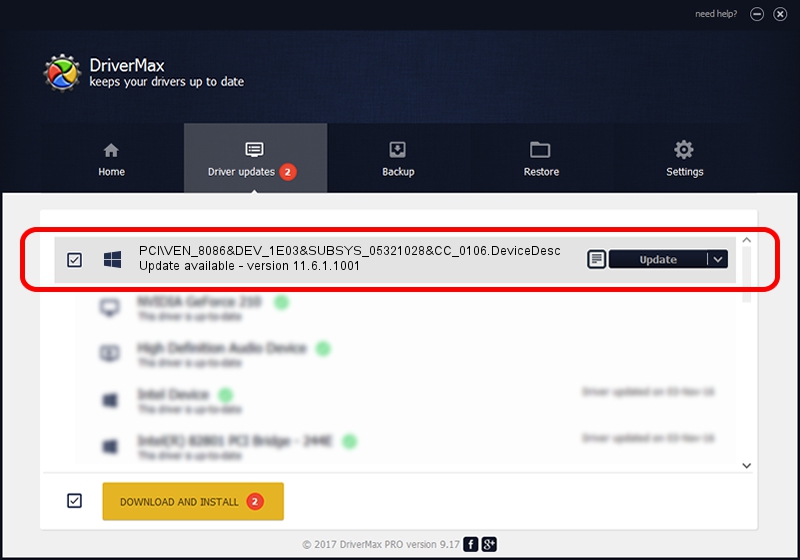Advertising seems to be blocked by your browser.
The ads help us provide this software and web site to you for free.
Please support our project by allowing our site to show ads.
Home /
Manufacturers /
Intel Corporation /
PCI\VEN_8086&DEV_1E03&SUBSYS_05321028&CC_0106.DeviceDesc /
PCI/VEN_8086&DEV_1E03&SUBSYS_05321028 /
11.6.1.1001 Sep 18, 2012
Intel Corporation PCI\VEN_8086&DEV_1E03&SUBSYS_05321028&CC_0106.DeviceDesc driver download and installation
PCI\VEN_8086&DEV_1E03&SUBSYS_05321028&CC_0106.DeviceDesc is a hdc device. This driver was developed by Intel Corporation. The hardware id of this driver is PCI/VEN_8086&DEV_1E03&SUBSYS_05321028.
1. Install Intel Corporation PCI\VEN_8086&DEV_1E03&SUBSYS_05321028&CC_0106.DeviceDesc driver manually
- Download the driver setup file for Intel Corporation PCI\VEN_8086&DEV_1E03&SUBSYS_05321028&CC_0106.DeviceDesc driver from the location below. This is the download link for the driver version 11.6.1.1001 released on 2012-09-18.
- Start the driver setup file from a Windows account with the highest privileges (rights). If your UAC (User Access Control) is running then you will have to confirm the installation of the driver and run the setup with administrative rights.
- Follow the driver setup wizard, which should be pretty easy to follow. The driver setup wizard will analyze your PC for compatible devices and will install the driver.
- Shutdown and restart your computer and enjoy the new driver, it is as simple as that.
Size of this driver: 378595 bytes (369.72 KB)
This driver was rated with an average of 4.4 stars by 20574 users.
This driver was released for the following versions of Windows:
- This driver works on Windows XP 64 bits
- This driver works on Windows Vista 64 bits
- This driver works on Windows 7 64 bits
- This driver works on Windows 8 64 bits
- This driver works on Windows 8.1 64 bits
- This driver works on Windows 10 64 bits
- This driver works on Windows 11 64 bits
2. How to install Intel Corporation PCI\VEN_8086&DEV_1E03&SUBSYS_05321028&CC_0106.DeviceDesc driver using DriverMax
The advantage of using DriverMax is that it will install the driver for you in just a few seconds and it will keep each driver up to date, not just this one. How can you install a driver using DriverMax? Let's follow a few steps!
- Start DriverMax and press on the yellow button that says ~SCAN FOR DRIVER UPDATES NOW~. Wait for DriverMax to analyze each driver on your PC.
- Take a look at the list of detected driver updates. Search the list until you find the Intel Corporation PCI\VEN_8086&DEV_1E03&SUBSYS_05321028&CC_0106.DeviceDesc driver. Click on Update.
- That's it, you installed your first driver!

Jul 23 2016 2:08PM / Written by Andreea Kartman for DriverMax
follow @DeeaKartman