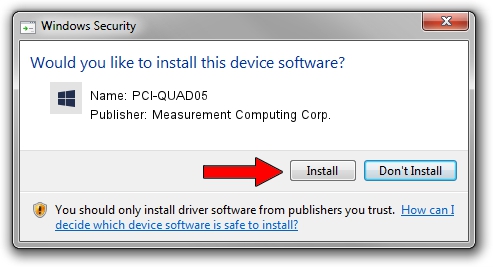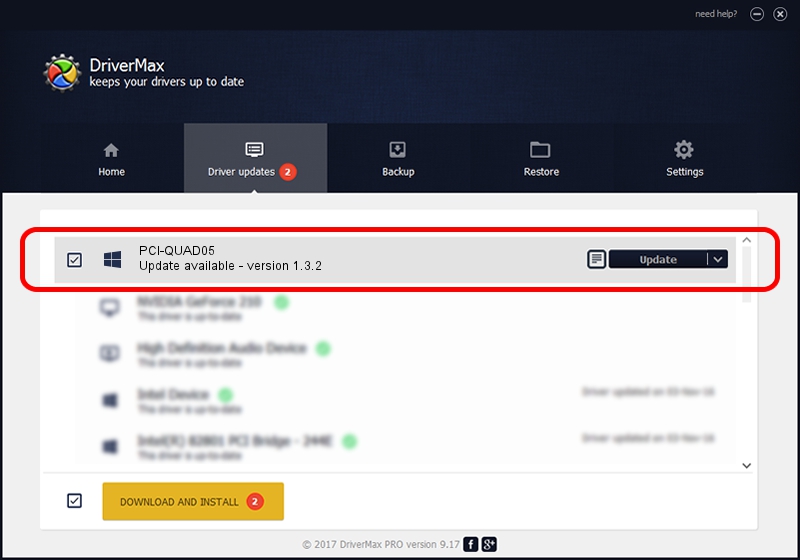Advertising seems to be blocked by your browser.
The ads help us provide this software and web site to you for free.
Please support our project by allowing our site to show ads.
Home /
Manufacturers /
Measurement Computing Corp. /
PCI-QUAD05 /
PCI/VEN_1307&DEV_00BE /
1.3.2 Dec 10, 2014
Driver for Measurement Computing Corp. PCI-QUAD05 - downloading and installing it
PCI-QUAD05 is a DAS Component hardware device. The developer of this driver was Measurement Computing Corp.. In order to make sure you are downloading the exact right driver the hardware id is PCI/VEN_1307&DEV_00BE.
1. Measurement Computing Corp. PCI-QUAD05 - install the driver manually
- You can download from the link below the driver setup file for the Measurement Computing Corp. PCI-QUAD05 driver. The archive contains version 1.3.2 dated 2014-12-10 of the driver.
- Run the driver installer file from a user account with the highest privileges (rights). If your User Access Control (UAC) is running please accept of the driver and run the setup with administrative rights.
- Follow the driver installation wizard, which will guide you; it should be quite easy to follow. The driver installation wizard will analyze your PC and will install the right driver.
- When the operation finishes restart your PC in order to use the updated driver. It is as simple as that to install a Windows driver!
This driver received an average rating of 3.8 stars out of 16311 votes.
2. Installing the Measurement Computing Corp. PCI-QUAD05 driver using DriverMax: the easy way
The most important advantage of using DriverMax is that it will install the driver for you in just a few seconds and it will keep each driver up to date, not just this one. How can you install a driver using DriverMax? Let's see!
- Open DriverMax and click on the yellow button that says ~SCAN FOR DRIVER UPDATES NOW~. Wait for DriverMax to analyze each driver on your computer.
- Take a look at the list of driver updates. Scroll the list down until you locate the Measurement Computing Corp. PCI-QUAD05 driver. Click on Update.
- That's all, the driver is now installed!

Jun 20 2016 12:48PM / Written by Daniel Statescu for DriverMax
follow @DanielStatescu