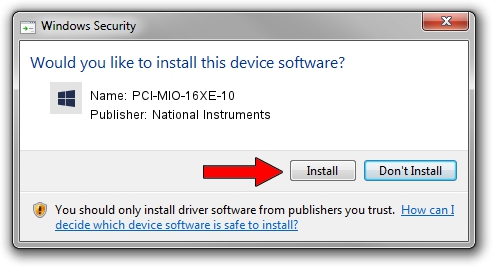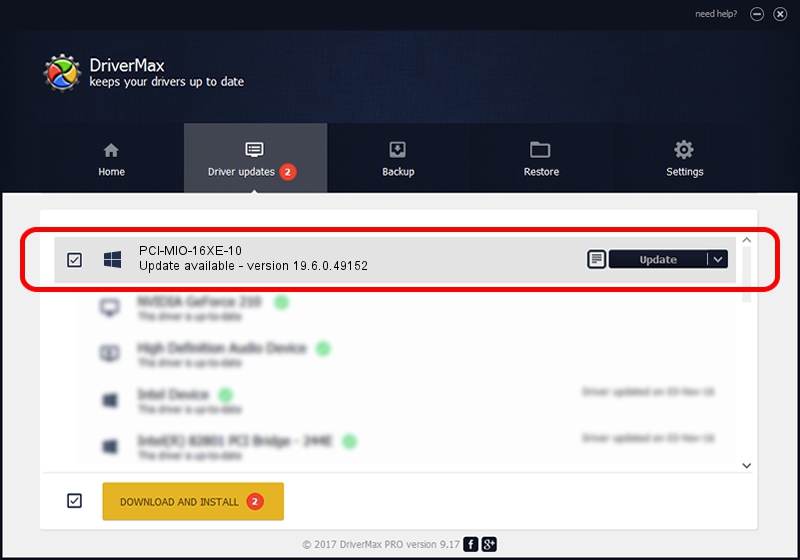Advertising seems to be blocked by your browser.
The ads help us provide this software and web site to you for free.
Please support our project by allowing our site to show ads.
Home /
Manufacturers /
National Instruments /
PCI-MIO-16XE-10 /
PCI/VEN_1093&DEV_1170 /
19.6.0.49152 Nov 22, 2019
National Instruments PCI-MIO-16XE-10 - two ways of downloading and installing the driver
PCI-MIO-16XE-10 is a DAQ Device device. This driver was developed by National Instruments. The hardware id of this driver is PCI/VEN_1093&DEV_1170; this string has to match your hardware.
1. National Instruments PCI-MIO-16XE-10 driver - how to install it manually
- Download the setup file for National Instruments PCI-MIO-16XE-10 driver from the link below. This is the download link for the driver version 19.6.0.49152 released on 2019-11-22.
- Run the driver setup file from a Windows account with administrative rights. If your User Access Control (UAC) is running then you will have to confirm the installation of the driver and run the setup with administrative rights.
- Go through the driver installation wizard, which should be pretty straightforward. The driver installation wizard will scan your PC for compatible devices and will install the driver.
- Shutdown and restart your PC and enjoy the updated driver, as you can see it was quite smple.
Driver file size: 29591 bytes (28.90 KB)
This driver was rated with an average of 4.5 stars by 42635 users.
This driver will work for the following versions of Windows:
- This driver works on Windows 2000 32 bits
- This driver works on Windows Server 2003 32 bits
- This driver works on Windows XP 32 bits
- This driver works on Windows Vista 32 bits
- This driver works on Windows 7 32 bits
- This driver works on Windows 8 32 bits
- This driver works on Windows 8.1 32 bits
- This driver works on Windows 10 32 bits
- This driver works on Windows 11 32 bits
2. The easy way: using DriverMax to install National Instruments PCI-MIO-16XE-10 driver
The most important advantage of using DriverMax is that it will install the driver for you in the easiest possible way and it will keep each driver up to date, not just this one. How can you install a driver with DriverMax? Let's see!
- Open DriverMax and click on the yellow button named ~SCAN FOR DRIVER UPDATES NOW~. Wait for DriverMax to scan and analyze each driver on your computer.
- Take a look at the list of detected driver updates. Scroll the list down until you locate the National Instruments PCI-MIO-16XE-10 driver. Click on Update.
- Finished installing the driver!

Jul 26 2024 5:08AM / Written by Dan Armano for DriverMax
follow @danarm