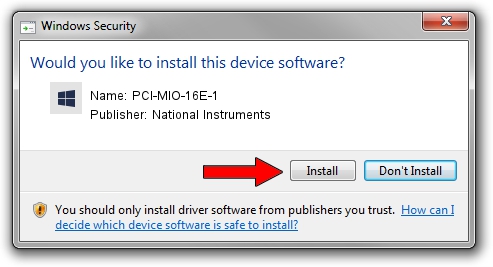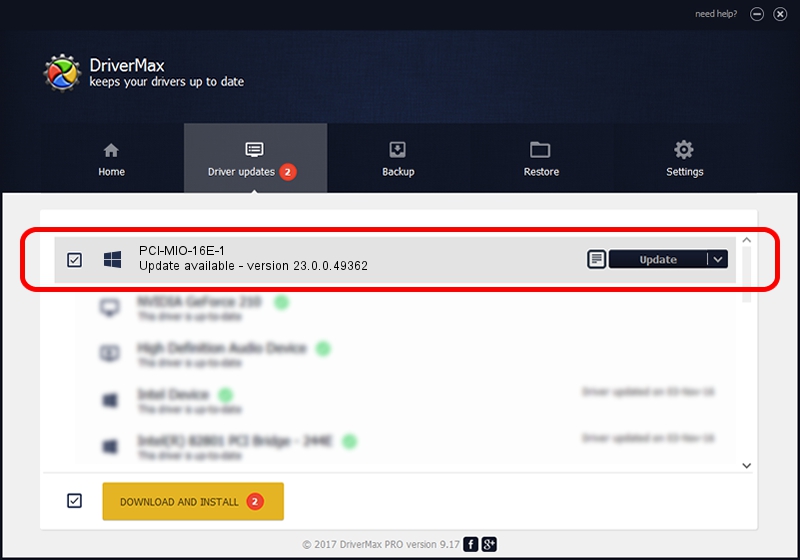Advertising seems to be blocked by your browser.
The ads help us provide this software and web site to you for free.
Please support our project by allowing our site to show ads.
Home /
Manufacturers /
National Instruments /
PCI-MIO-16E-1 /
PCI/VEN_1093&DEV_1180 /
23.0.0.49362 Jan 14, 2023
National Instruments PCI-MIO-16E-1 driver download and installation
PCI-MIO-16E-1 is a DAQ Device device. This driver was developed by National Instruments. PCI/VEN_1093&DEV_1180 is the matching hardware id of this device.
1. How to manually install National Instruments PCI-MIO-16E-1 driver
- Download the setup file for National Instruments PCI-MIO-16E-1 driver from the location below. This download link is for the driver version 23.0.0.49362 dated 2023-01-14.
- Run the driver installation file from a Windows account with administrative rights. If your UAC (User Access Control) is running then you will have to confirm the installation of the driver and run the setup with administrative rights.
- Go through the driver setup wizard, which should be pretty straightforward. The driver setup wizard will scan your PC for compatible devices and will install the driver.
- Restart your PC and enjoy the updated driver, it is as simple as that.
Driver rating 3 stars out of 29792 votes.
2. How to use DriverMax to install National Instruments PCI-MIO-16E-1 driver
The most important advantage of using DriverMax is that it will setup the driver for you in just a few seconds and it will keep each driver up to date, not just this one. How can you install a driver with DriverMax? Let's take a look!
- Open DriverMax and push on the yellow button named ~SCAN FOR DRIVER UPDATES NOW~. Wait for DriverMax to scan and analyze each driver on your PC.
- Take a look at the list of driver updates. Search the list until you locate the National Instruments PCI-MIO-16E-1 driver. Click on Update.
- That's all, the driver is now installed!

Aug 27 2024 1:32AM / Written by Daniel Statescu for DriverMax
follow @DanielStatescu