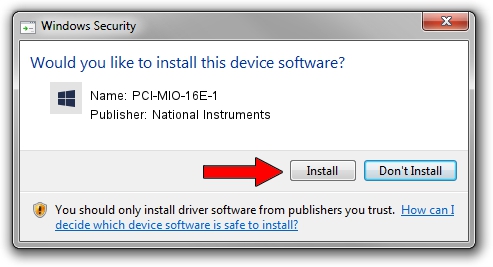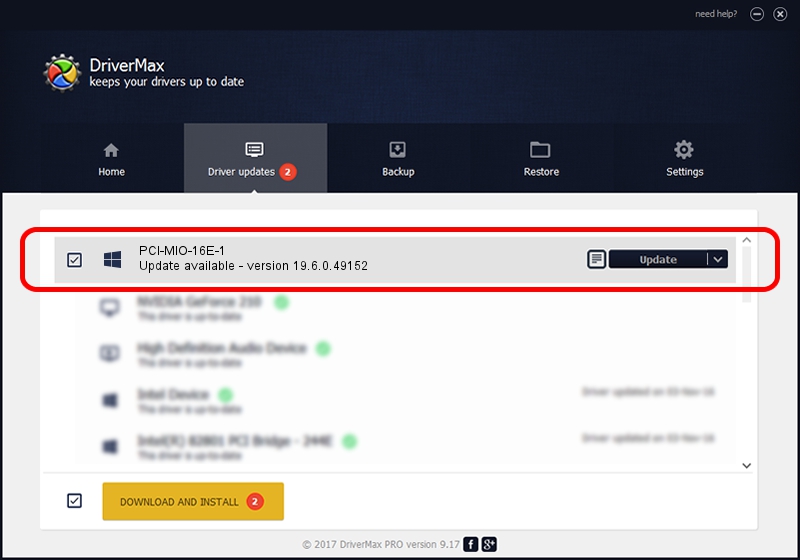Advertising seems to be blocked by your browser.
The ads help us provide this software and web site to you for free.
Please support our project by allowing our site to show ads.
Home /
Manufacturers /
National Instruments /
PCI-MIO-16E-1 /
PCI/VEN_1093&DEV_1180 /
19.6.0.49152 Nov 22, 2019
National Instruments PCI-MIO-16E-1 how to download and install the driver
PCI-MIO-16E-1 is a DAQ Device hardware device. The Windows version of this driver was developed by National Instruments. The hardware id of this driver is PCI/VEN_1093&DEV_1180.
1. National Instruments PCI-MIO-16E-1 - install the driver manually
- You can download from the link below the driver installer file for the National Instruments PCI-MIO-16E-1 driver. The archive contains version 19.6.0.49152 released on 2019-11-22 of the driver.
- Run the driver installer file from a user account with administrative rights. If your UAC (User Access Control) is running please confirm the installation of the driver and run the setup with administrative rights.
- Follow the driver setup wizard, which will guide you; it should be quite easy to follow. The driver setup wizard will analyze your computer and will install the right driver.
- When the operation finishes shutdown and restart your computer in order to use the updated driver. It is as simple as that to install a Windows driver!
Download size of the driver: 29591 bytes (28.90 KB)
This driver was rated with an average of 4.9 stars by 42647 users.
This driver is fully compatible with the following versions of Windows:
- This driver works on Windows 2000 32 bits
- This driver works on Windows Server 2003 32 bits
- This driver works on Windows XP 32 bits
- This driver works on Windows Vista 32 bits
- This driver works on Windows 7 32 bits
- This driver works on Windows 8 32 bits
- This driver works on Windows 8.1 32 bits
- This driver works on Windows 10 32 bits
- This driver works on Windows 11 32 bits
2. Installing the National Instruments PCI-MIO-16E-1 driver using DriverMax: the easy way
The most important advantage of using DriverMax is that it will setup the driver for you in the easiest possible way and it will keep each driver up to date, not just this one. How can you install a driver using DriverMax? Let's take a look!
- Open DriverMax and click on the yellow button named ~SCAN FOR DRIVER UPDATES NOW~. Wait for DriverMax to scan and analyze each driver on your computer.
- Take a look at the list of available driver updates. Scroll the list down until you find the National Instruments PCI-MIO-16E-1 driver. Click on Update.
- That's all, the driver is now installed!

Jul 26 2024 5:08AM / Written by Daniel Statescu for DriverMax
follow @DanielStatescu