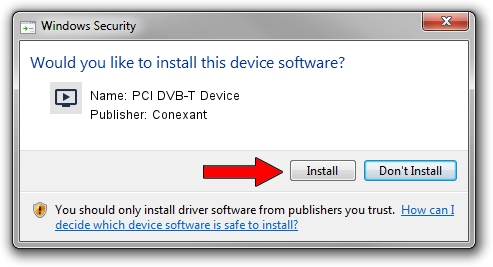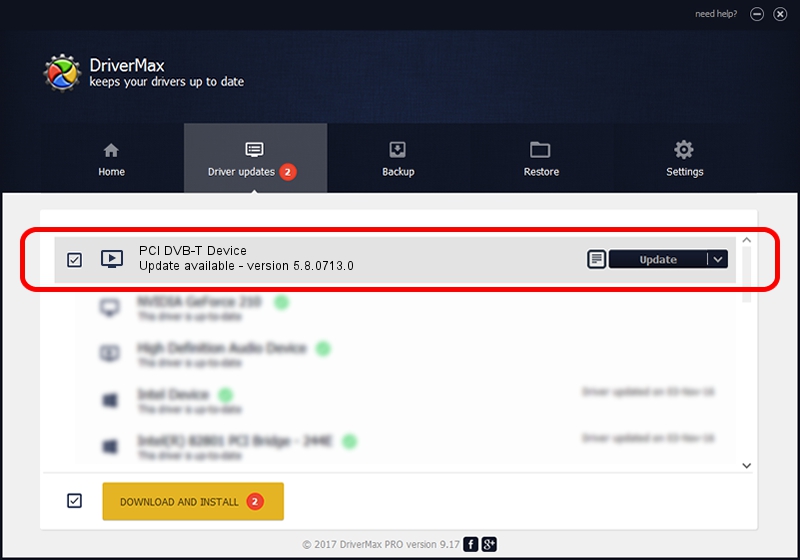Advertising seems to be blocked by your browser.
The ads help us provide this software and web site to you for free.
Please support our project by allowing our site to show ads.
Home /
Manufacturers /
Conexant /
PCI DVB-T Device /
PCI/VEN_14F1&DEV_8802&SUBSYS_885214F1 /
5.8.0713.0 Jul 13, 2007
Driver for Conexant PCI DVB-T Device - downloading and installing it
PCI DVB-T Device is a MEDIA hardware device. The Windows version of this driver was developed by Conexant. In order to make sure you are downloading the exact right driver the hardware id is PCI/VEN_14F1&DEV_8802&SUBSYS_885214F1.
1. How to manually install Conexant PCI DVB-T Device driver
- You can download from the link below the driver setup file for the Conexant PCI DVB-T Device driver. The archive contains version 5.8.0713.0 released on 2007-07-13 of the driver.
- Run the driver installer file from a user account with the highest privileges (rights). If your User Access Control (UAC) is started please accept of the driver and run the setup with administrative rights.
- Follow the driver setup wizard, which will guide you; it should be quite easy to follow. The driver setup wizard will analyze your PC and will install the right driver.
- When the operation finishes restart your PC in order to use the updated driver. It is as simple as that to install a Windows driver!
This driver was installed by many users and received an average rating of 3.4 stars out of 94616 votes.
2. How to install Conexant PCI DVB-T Device driver using DriverMax
The advantage of using DriverMax is that it will install the driver for you in just a few seconds and it will keep each driver up to date. How easy can you install a driver using DriverMax? Let's take a look!
- Start DriverMax and push on the yellow button named ~SCAN FOR DRIVER UPDATES NOW~. Wait for DriverMax to analyze each driver on your PC.
- Take a look at the list of driver updates. Scroll the list down until you locate the Conexant PCI DVB-T Device driver. Click on Update.
- Enjoy using the updated driver! :)

Aug 9 2016 10:59AM / Written by Andreea Kartman for DriverMax
follow @DeeaKartman