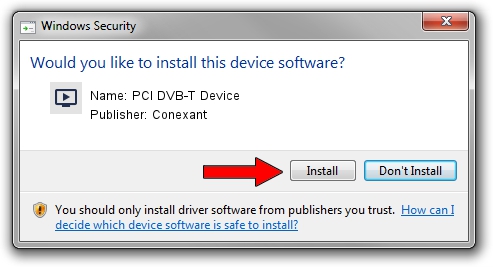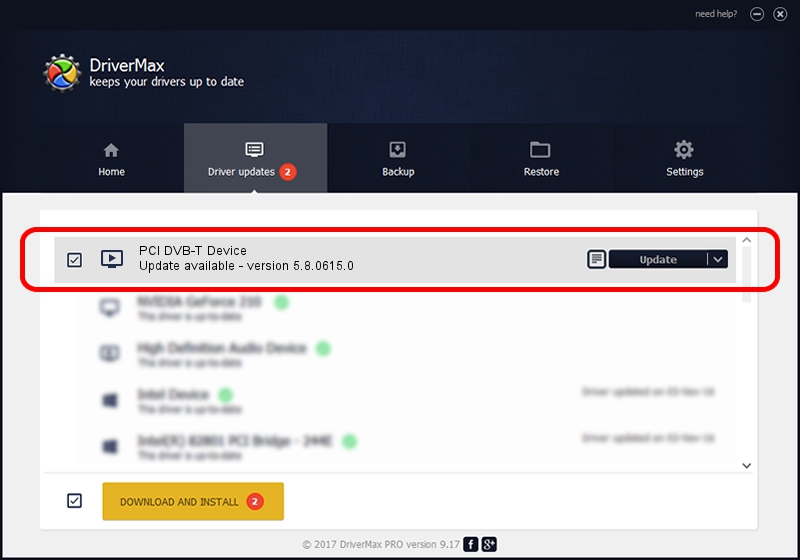Advertising seems to be blocked by your browser.
The ads help us provide this software and web site to you for free.
Please support our project by allowing our site to show ads.
Home /
Manufacturers /
Conexant /
PCI DVB-T Device /
PCI/VEN_14F1&DEV_8802&SUBSYS_885214F1 /
5.8.0615.0 Jun 15, 2007
Driver for Conexant PCI DVB-T Device - downloading and installing it
PCI DVB-T Device is a MEDIA device. The developer of this driver was Conexant. In order to make sure you are downloading the exact right driver the hardware id is PCI/VEN_14F1&DEV_8802&SUBSYS_885214F1.
1. Conexant PCI DVB-T Device - install the driver manually
- You can download from the link below the driver setup file for the Conexant PCI DVB-T Device driver. The archive contains version 5.8.0615.0 dated 2007-06-15 of the driver.
- Run the driver installer file from a user account with administrative rights. If your UAC (User Access Control) is started please confirm the installation of the driver and run the setup with administrative rights.
- Go through the driver setup wizard, which will guide you; it should be pretty easy to follow. The driver setup wizard will scan your computer and will install the right driver.
- When the operation finishes shutdown and restart your computer in order to use the updated driver. As you can see it was quite smple to install a Windows driver!
File size of the driver: 210242 bytes (205.31 KB)
This driver was rated with an average of 3.1 stars by 37046 users.
This driver is fully compatible with the following versions of Windows:
- This driver works on Windows 2000 32 bits
- This driver works on Windows Server 2003 32 bits
- This driver works on Windows XP 32 bits
- This driver works on Windows Vista 32 bits
- This driver works on Windows 7 32 bits
- This driver works on Windows 8 32 bits
- This driver works on Windows 8.1 32 bits
- This driver works on Windows 10 32 bits
- This driver works on Windows 11 32 bits
2. Installing the Conexant PCI DVB-T Device driver using DriverMax: the easy way
The most important advantage of using DriverMax is that it will install the driver for you in just a few seconds and it will keep each driver up to date, not just this one. How easy can you install a driver with DriverMax? Let's take a look!
- Open DriverMax and press on the yellow button named ~SCAN FOR DRIVER UPDATES NOW~. Wait for DriverMax to scan and analyze each driver on your PC.
- Take a look at the list of detected driver updates. Search the list until you locate the Conexant PCI DVB-T Device driver. Click on Update.
- Finished installing the driver!

Jul 11 2016 9:44AM / Written by Daniel Statescu for DriverMax
follow @DanielStatescu